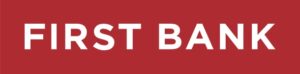This website uses cookies so that we can provide you with the best user experience possible. Cookie information is stored in your browser and performs functions such as recognizing you when you return to our website and helping our team to understand which sections of the website are the most popular and useful.
Digital Banking Help Center
You won’t believe how easy banking can be.
Guided Tutorials
Check out our tutorials to get started with digital banking