Wires Domestic Demo
Send money domestically from your First Bank accounts.
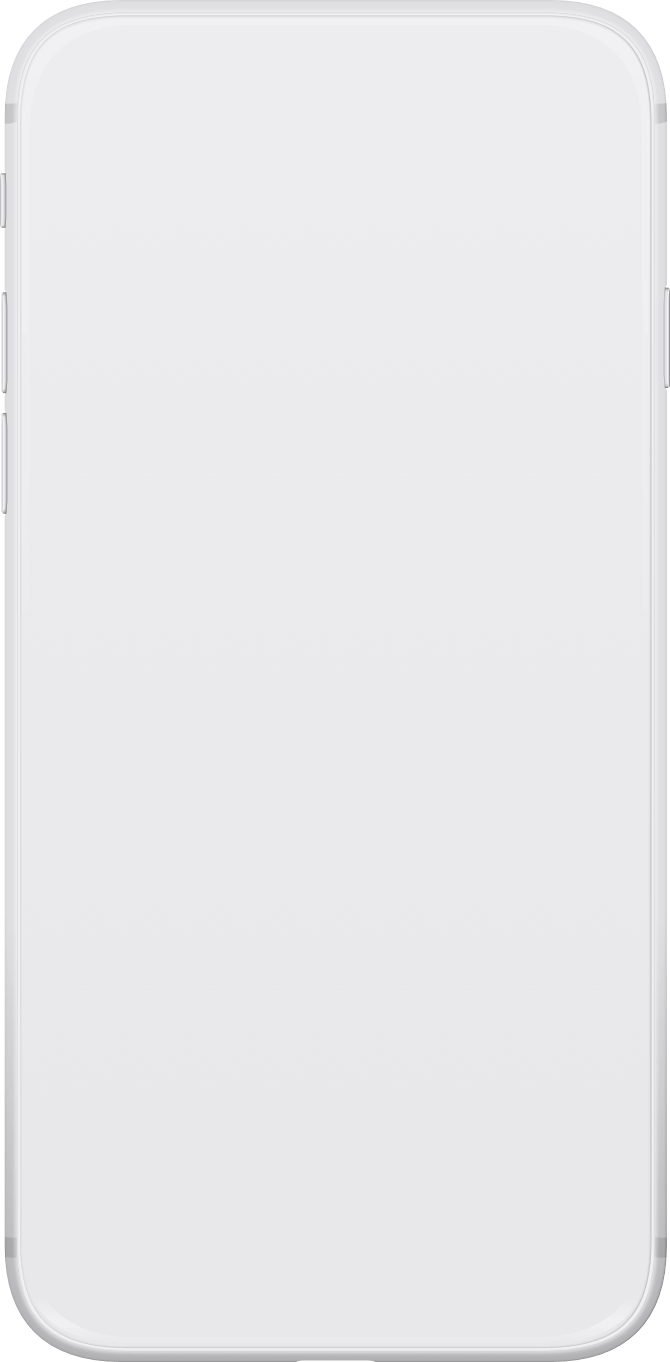

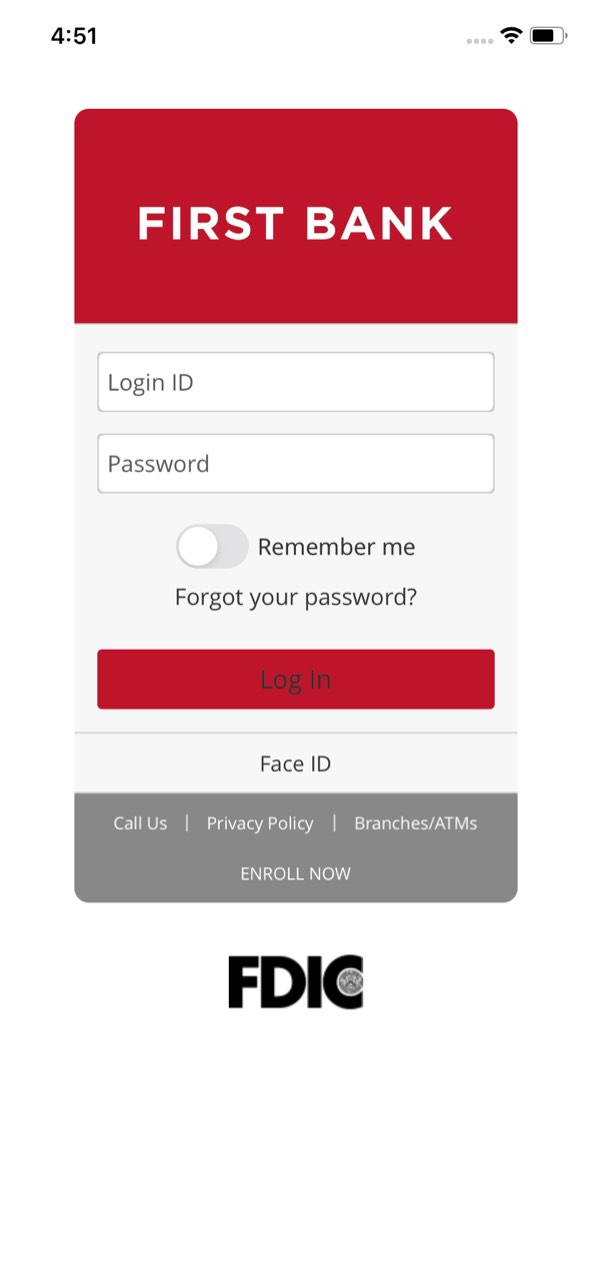


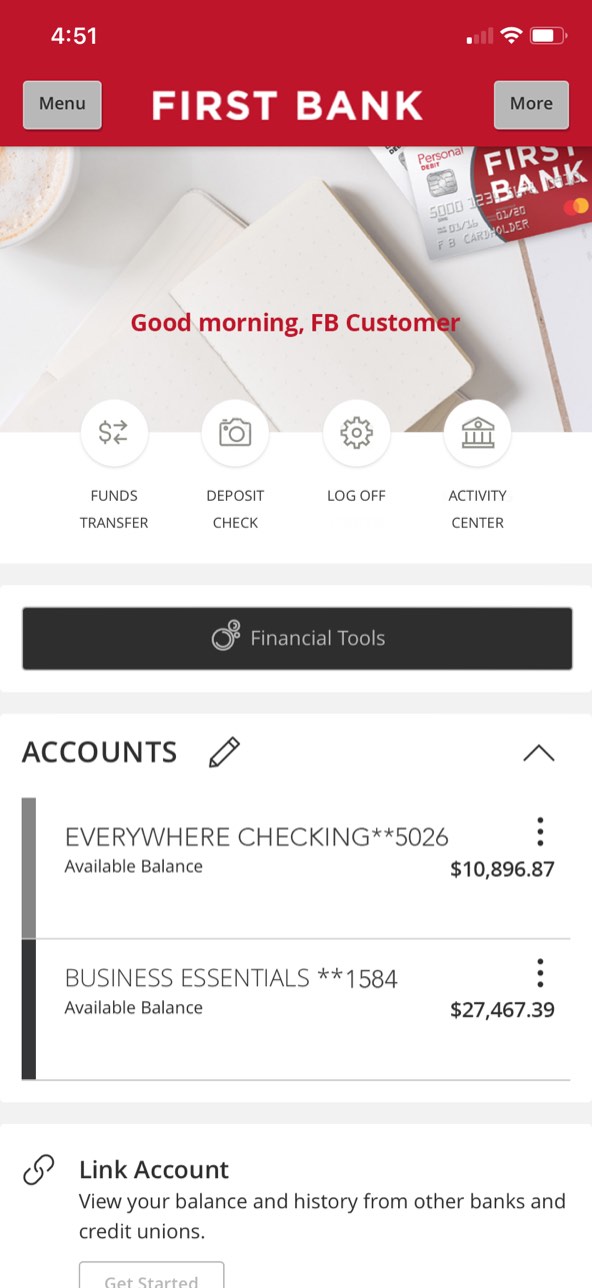











Step 1 Open the mobile app and log in.
When you enrolled in First Bank digital banking, you created a Login ID and Password. Enter that information in the corresponding boxes in the app and then tap the “Log In” button.
Step 2 Navigate to Payment.
In the top left corner, tap on the “Menu” button, then tap the arrow next to “Commercial” to see the dropdown and choose “Payments.”
Step 3 Choose a payment type.
Scroll down to the bottom of the screen and tap the “New Payment” button. From the pop‑up menu, tap on “Domestic Wire.”
Step 4 Choose account to originate payment from.
Tap in either the box under “From Subsidiary” or “Account” and type in the name or account number to select where you want the wire funds to be drawn from. Choose the account from the dropdown menu, then enter the date you want the wire to be sent.
Step 5 Send a payment.
To send funds, tap the “Search by name or account” box and type in their information until the correct recipient pops up, then tap on their name. Enter the amount of the payment in the “Amount” box, and if you want to include a note, enter it into the “Purpose Of Wire” field.
Step 6 Approve the payment.
Once all the information is entered, tap “Approve.”