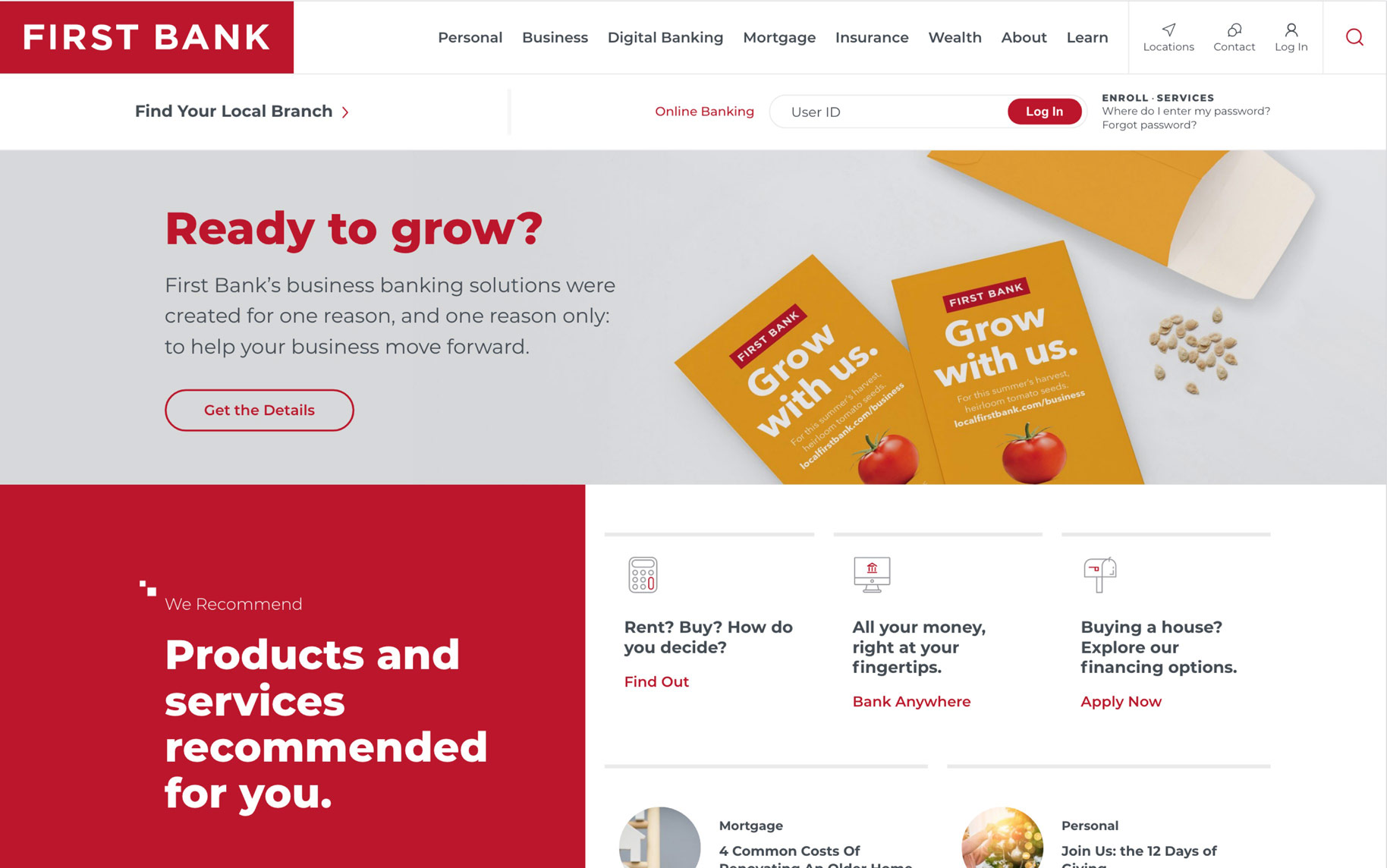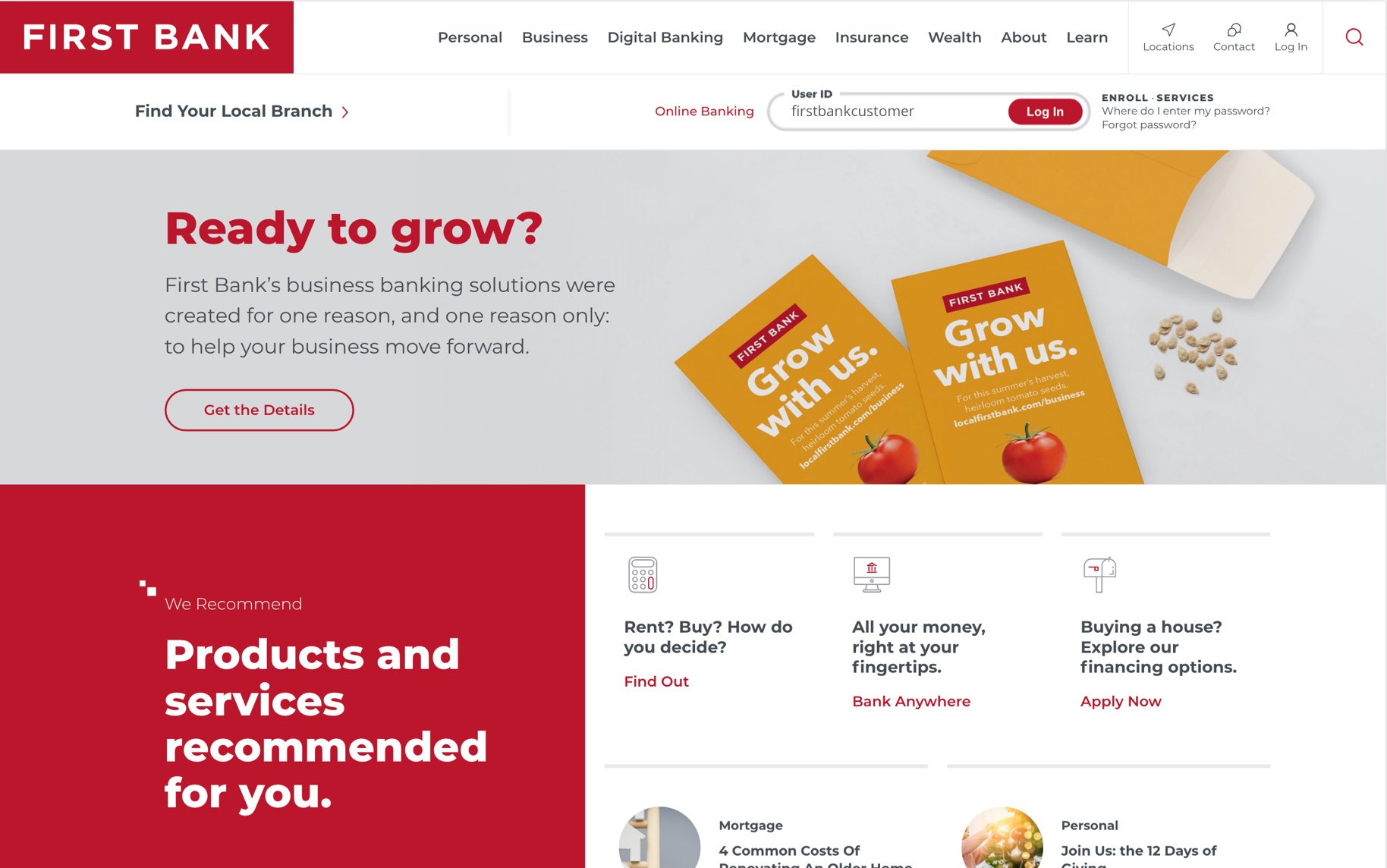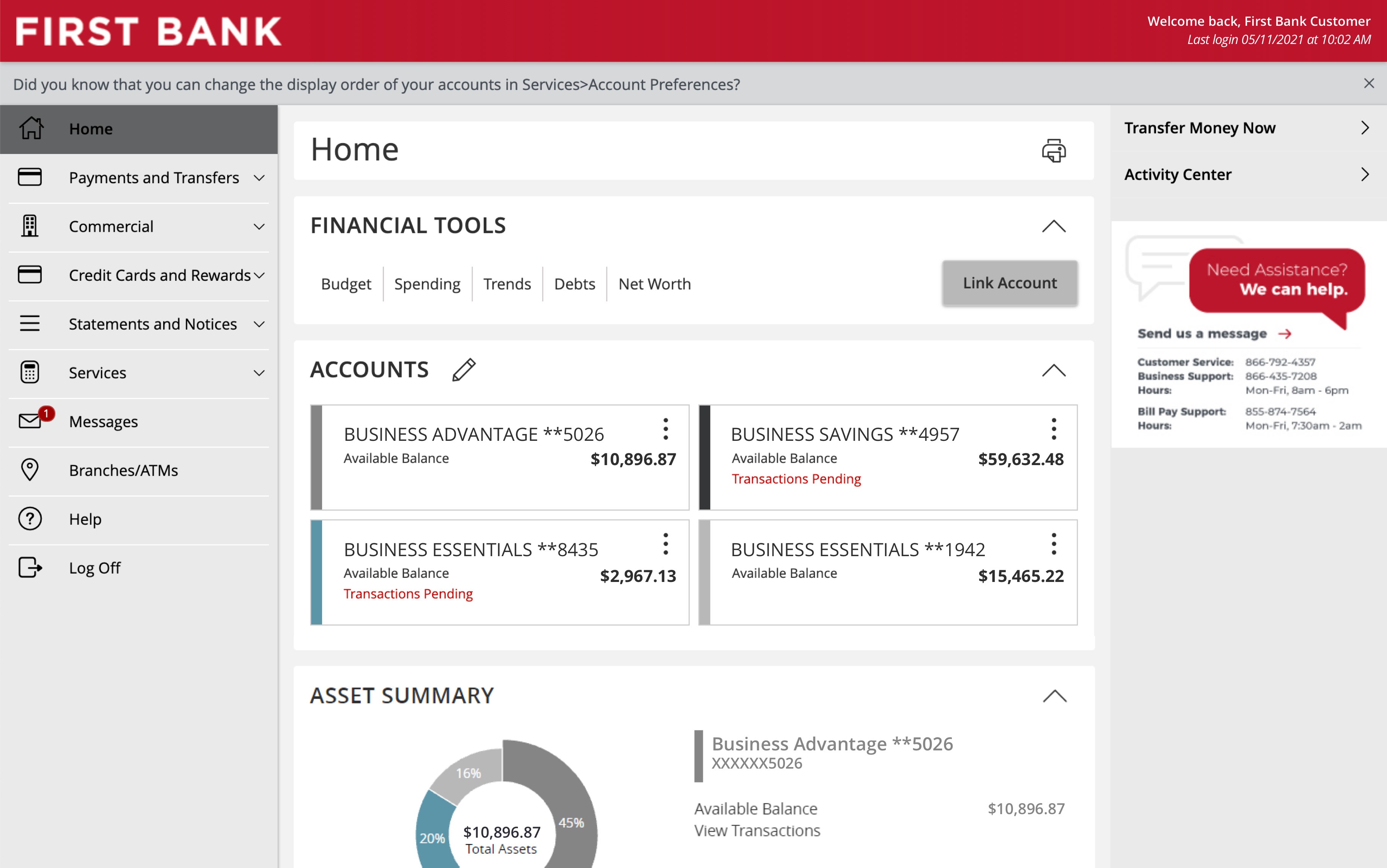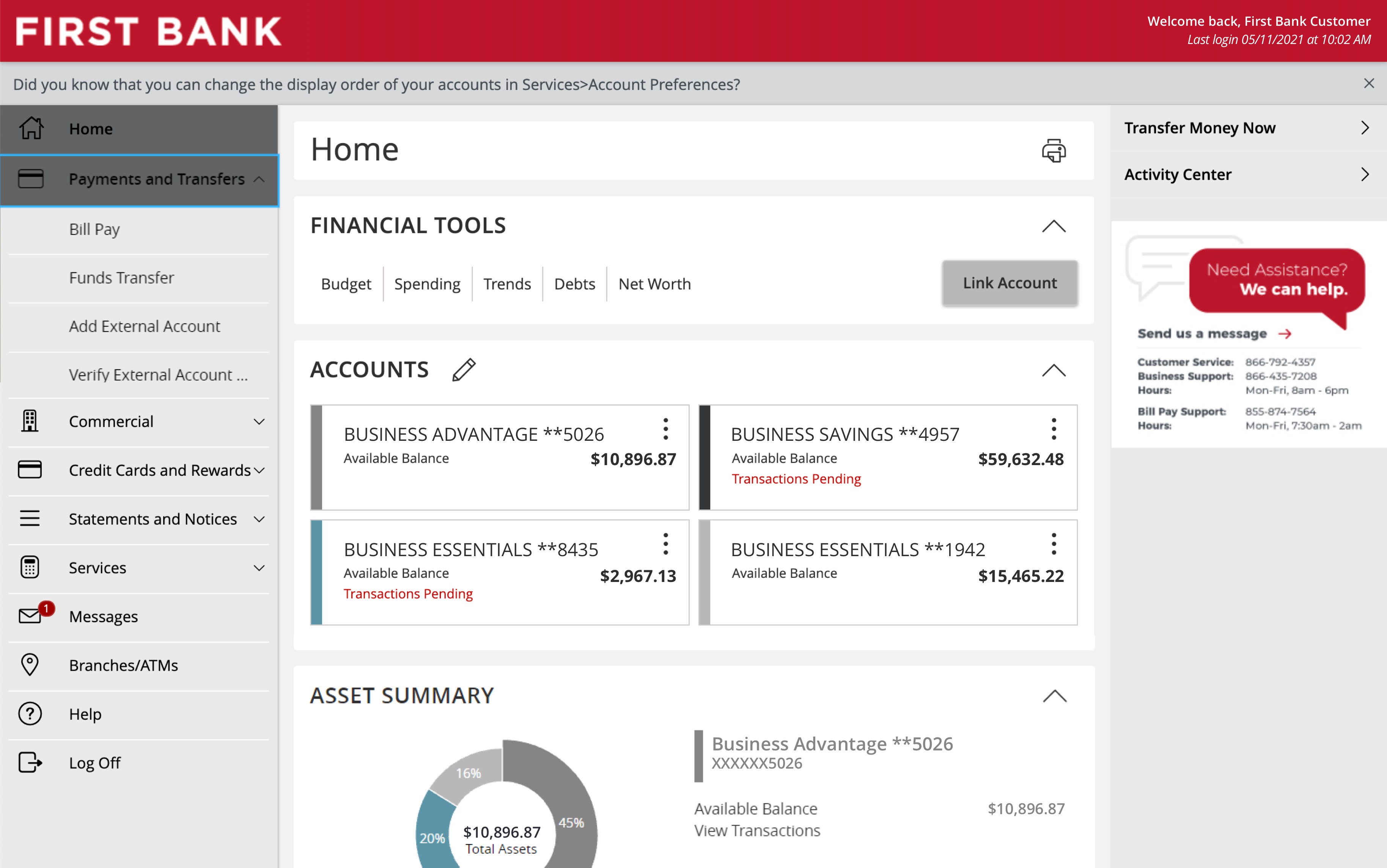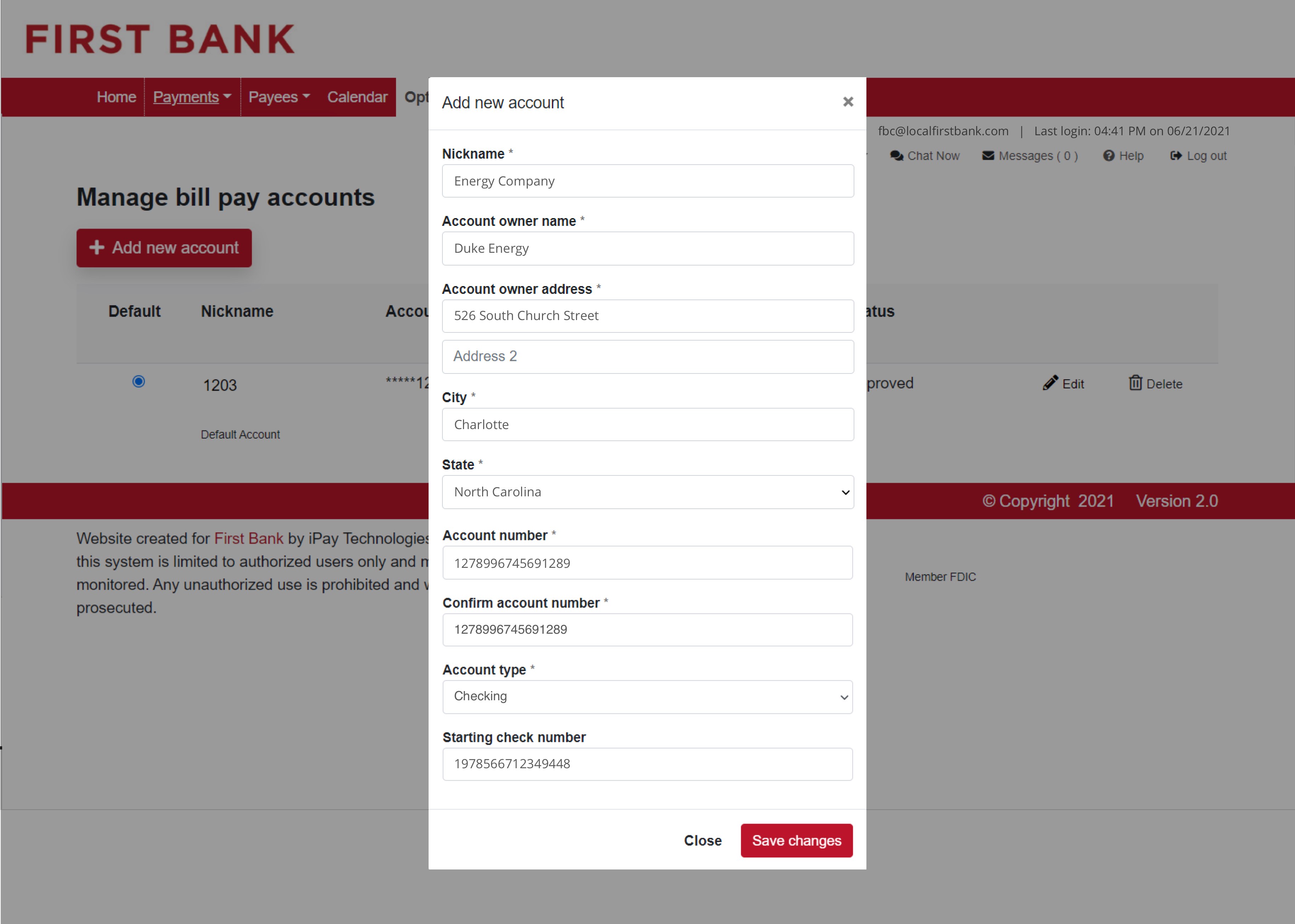Business Bill Pay Demo
Pay your bills quickly and easily from our secure website.
Step 1 Log in to online banking.
When you enrolled in First Bank digital banking, you created a Login ID and Password. Enter that information in the corresponding screens and then click the “Log In” button. Next, you will be asked to enter your password, then click “Continue.”
Step 2 Navigate to Bill Pay.
From the menu on the left, select “Payments and Transfers” and click on “Bill Pay” from the dropdown.
Step 3 Complete the challenge prompts.
Choose your challenge questions from the dropdown menu and enter your answers in the boxes below.
Step 4 Enter your security key.
Enter the Security Key that was provided to you when you logged in, then confirm it in the second box. Read the First Bank Business Bill Pay Service Terms And Conditions and click on the “I accept” button, then click “Submit.”
Step 5 Navigate to Manage Bill Pay Accounts.
From the menu at the top of the screen, click on “Options,” then choose “Manage Bill Pay Accounts.”
Step 6 Add new account.
Click on the “Add new account” button, enter the required information in each field, then click “Save changes.”
Step 7 Manage Users.
From the menu at the top of the screen, click on “Options,” then choose “Manage Users.” To proceed, enter the correct answer to the challenge question, then click “Submit.” From here, you can edit or view permissions for users.
Step 8 Add a payee.
From the menu at the top of the screen, click on “Options,” then choose “One-time Payment.”
Step 9 Enter payee details.
Click on “Add payee” and select the type of payee from the drop down. Fill out the required fields, then click “Submit payee.”
Step 10 Schedule payment.
You will get confirmation the payee was added, and then you can choose to add another payee or schedule a payment using the buttons at the bottom of the page.