This website uses cookies so that we can provide you with the best user experience possible. Cookie information is stored in your browser and performs functions such as recognizing you when you return to our website and helping our team to understand which sections of the website are the most popular and useful.
Using the Activity Center to Keep Tabs on Your Account and Approve Payments
The Activity Center is a handy way to quickly view single transactions, recurring transactions, and deposited checks.
Step 1:
Log in to online banking.
When you enrolled in First Bank digital banking, you created a Login ID and Password. Enter that information in the corresponding screens and then click the “Log In” button. Next, you will be asked to enter your password, then click “Continue.”
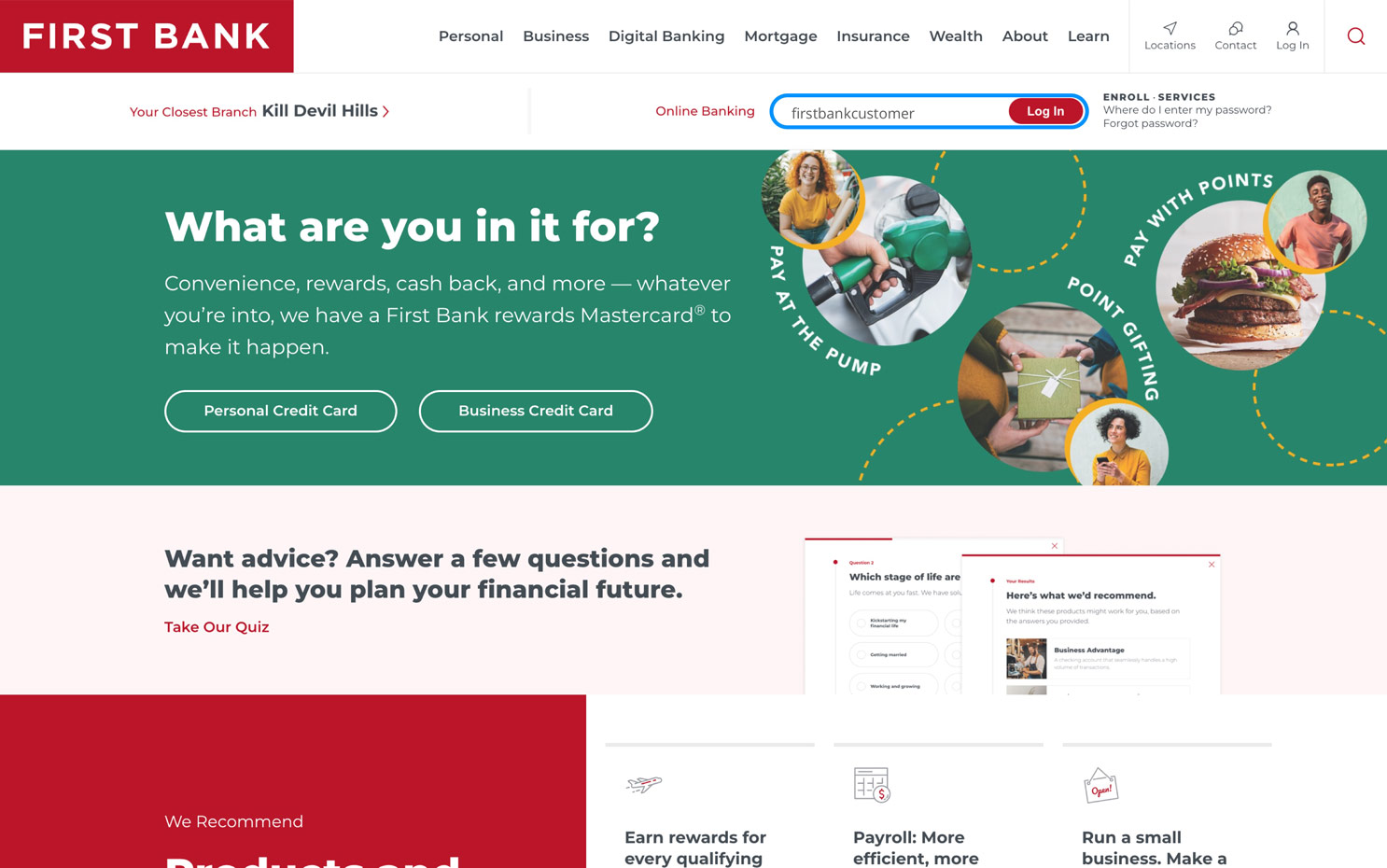
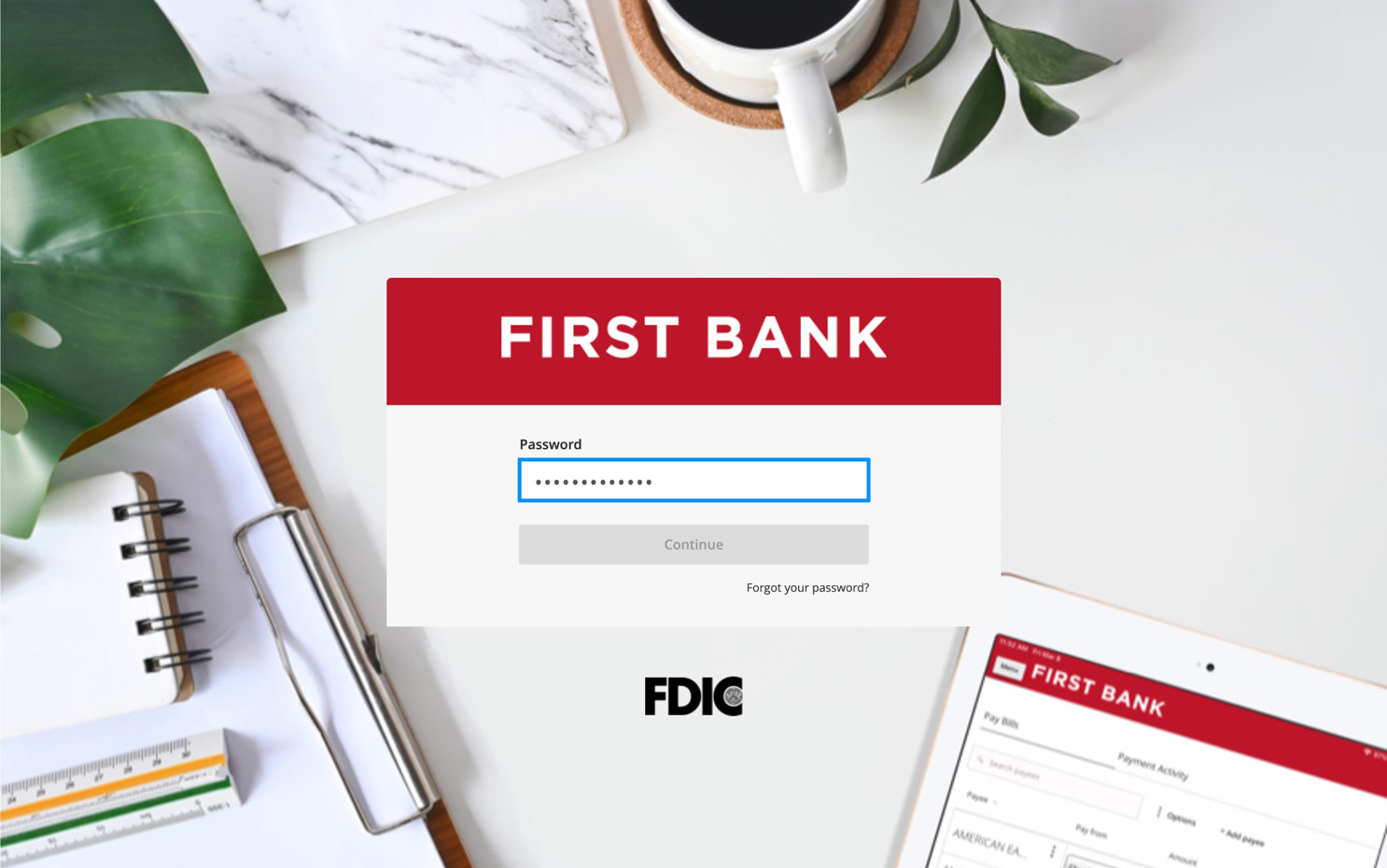
Step 2:
Navigate to Activity Center.
From the menu on the left, click “Services” to see the dropdown and choose “Activity Center.”
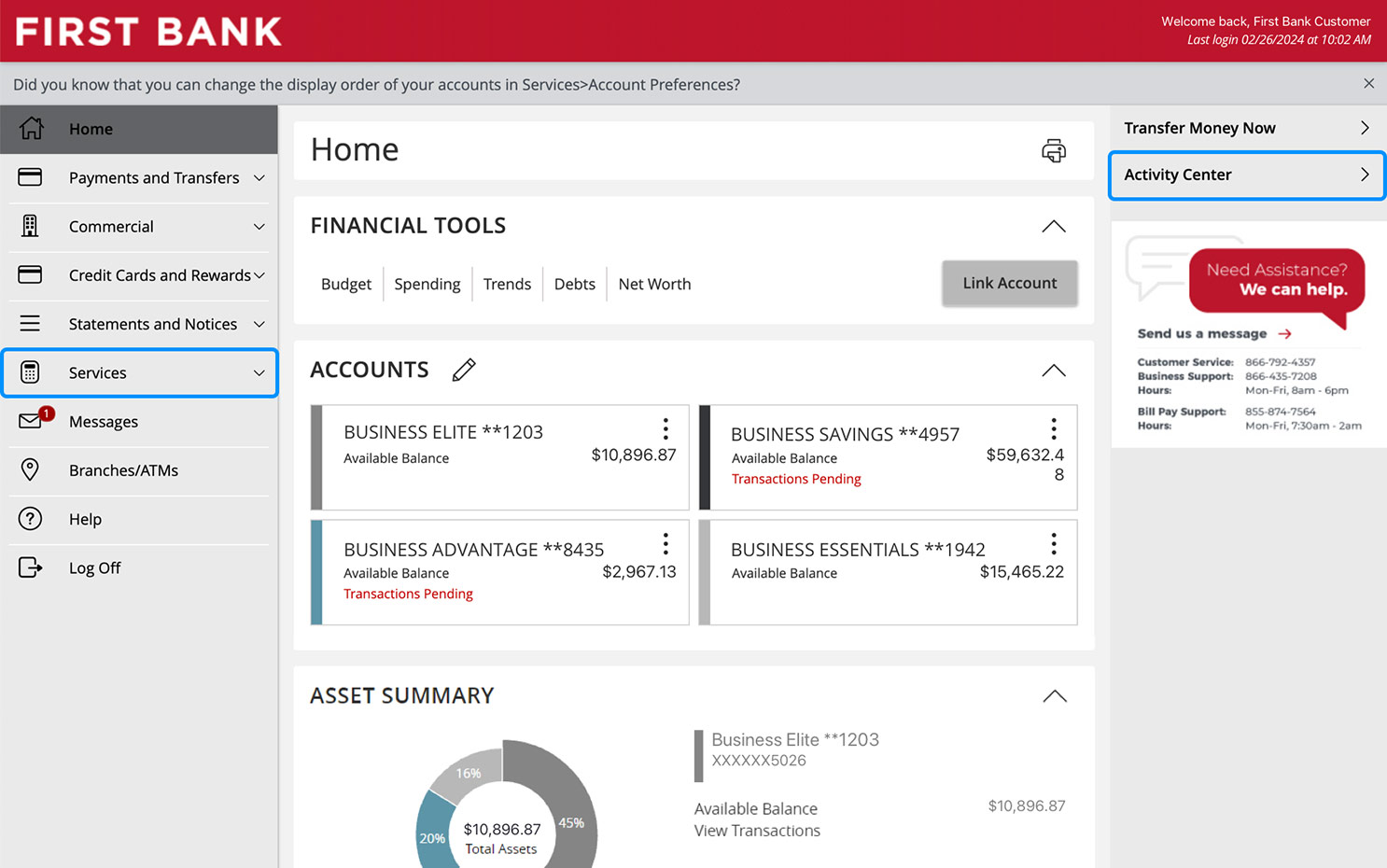
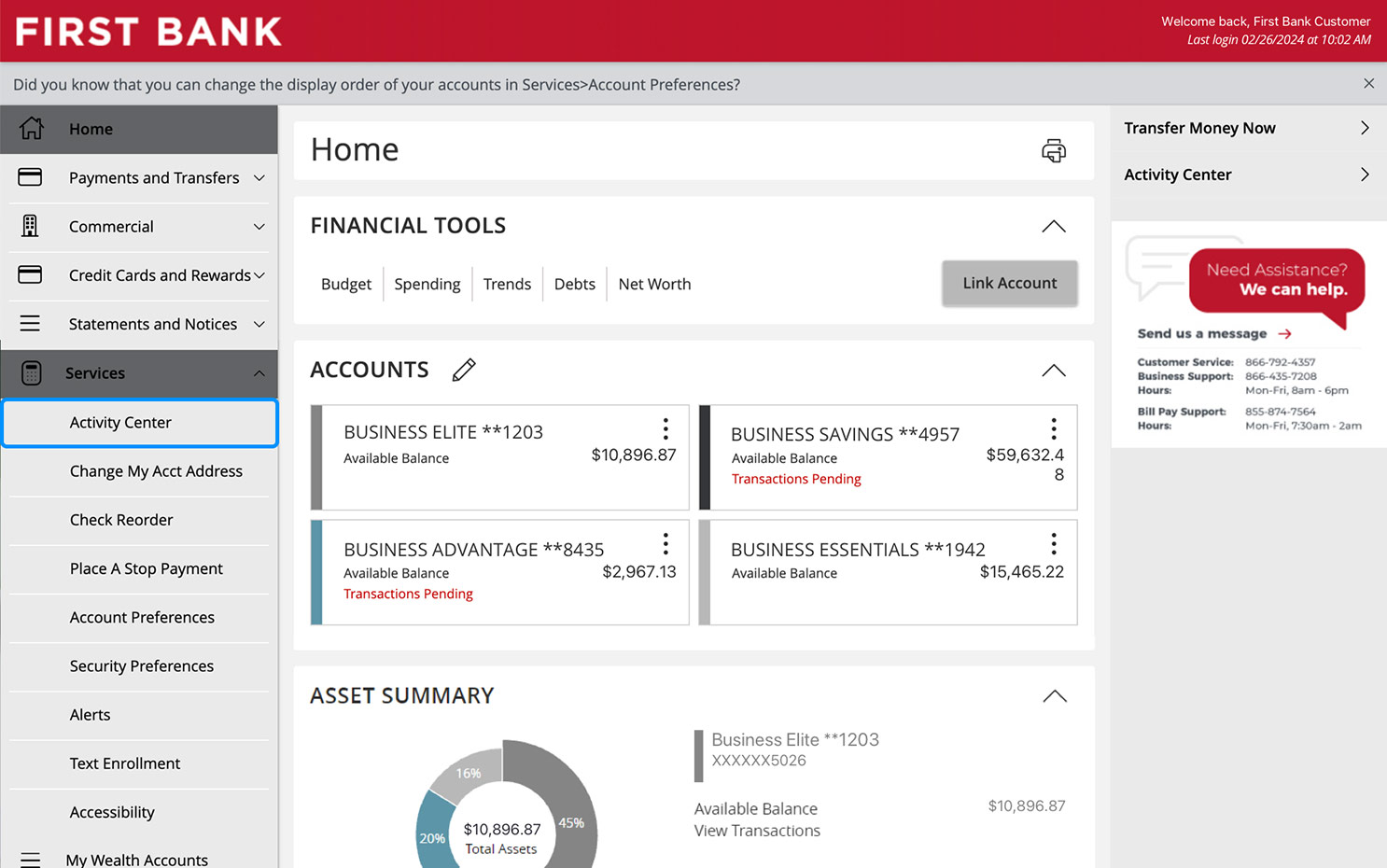
Step 3:
View single transactions.
Click on the “Single Transactions” tab to see a list of all your transactions.
Click on the transaction or the three vertical dots to view the transaction details, payment details, and transaction process information. You can also approve ACH, wire, or transfer payments from here.
When you are finished, click the “X.”
You can review the various transaction statuses here.
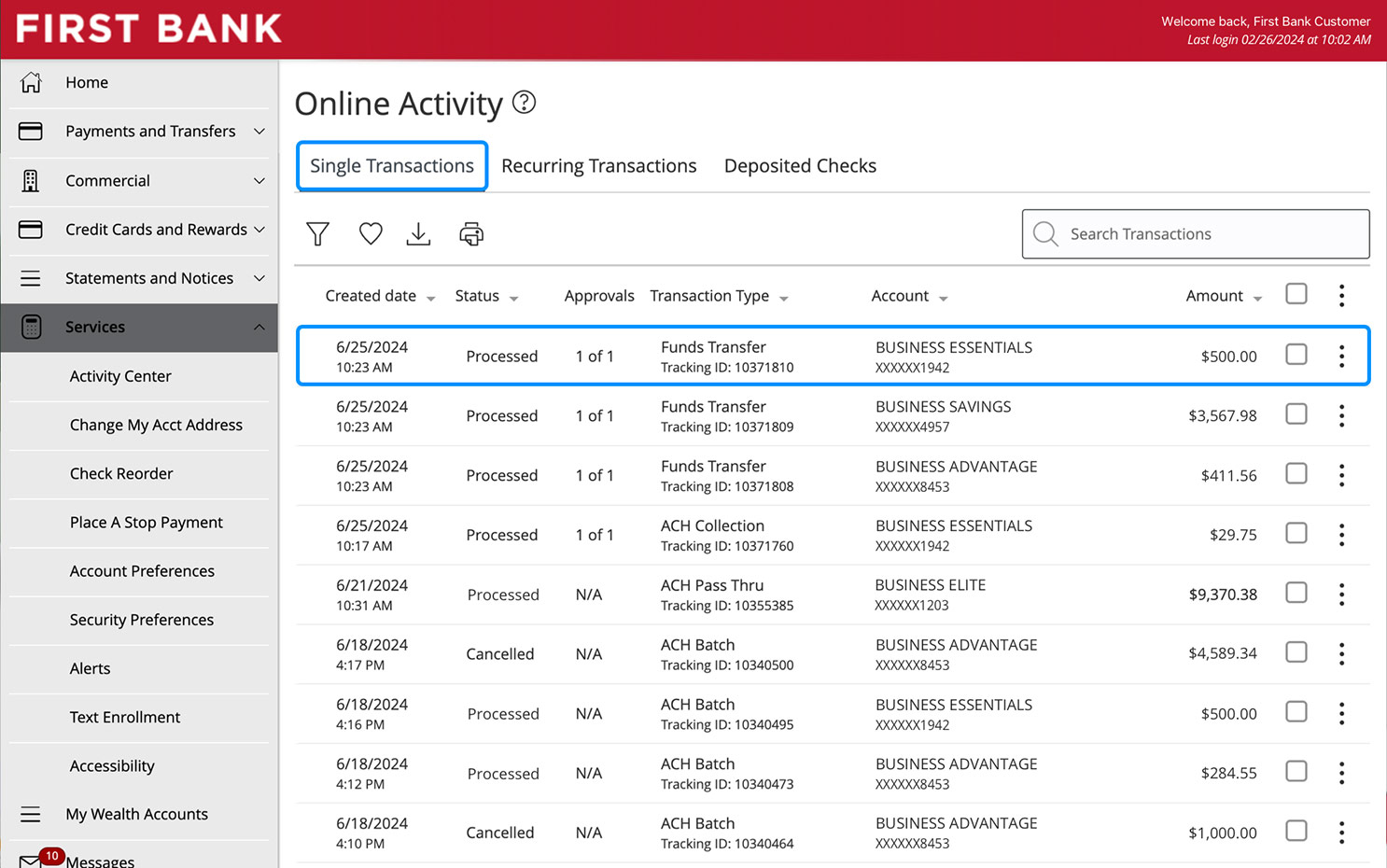
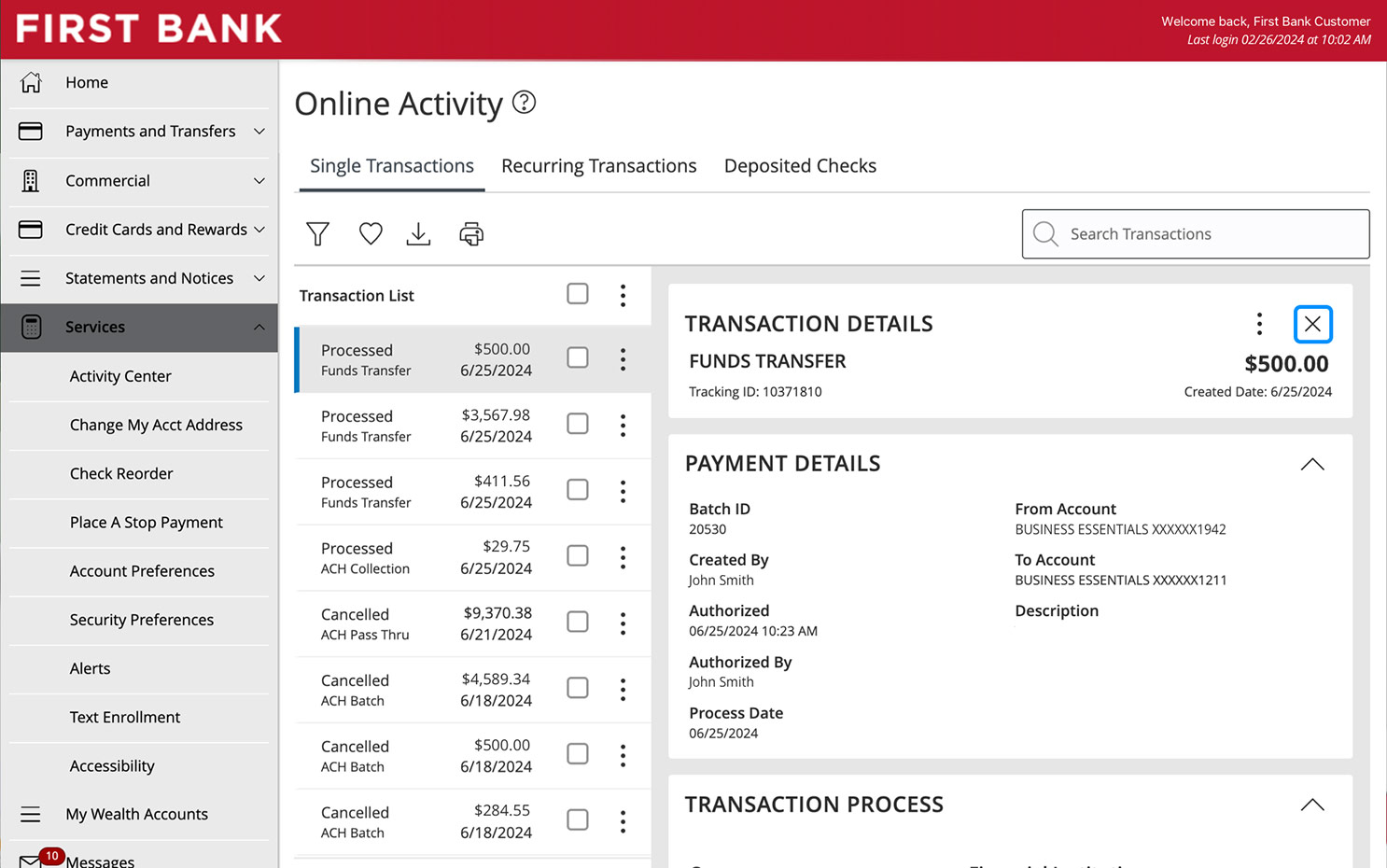
Step 4:
View recurring transactions.
Click on the “Recurring Transactions” tab to see a list of all your transactions.
Click on the transaction or the three vertical dots to view more information on a recurring transaction.
When you are finished, click the “X.”
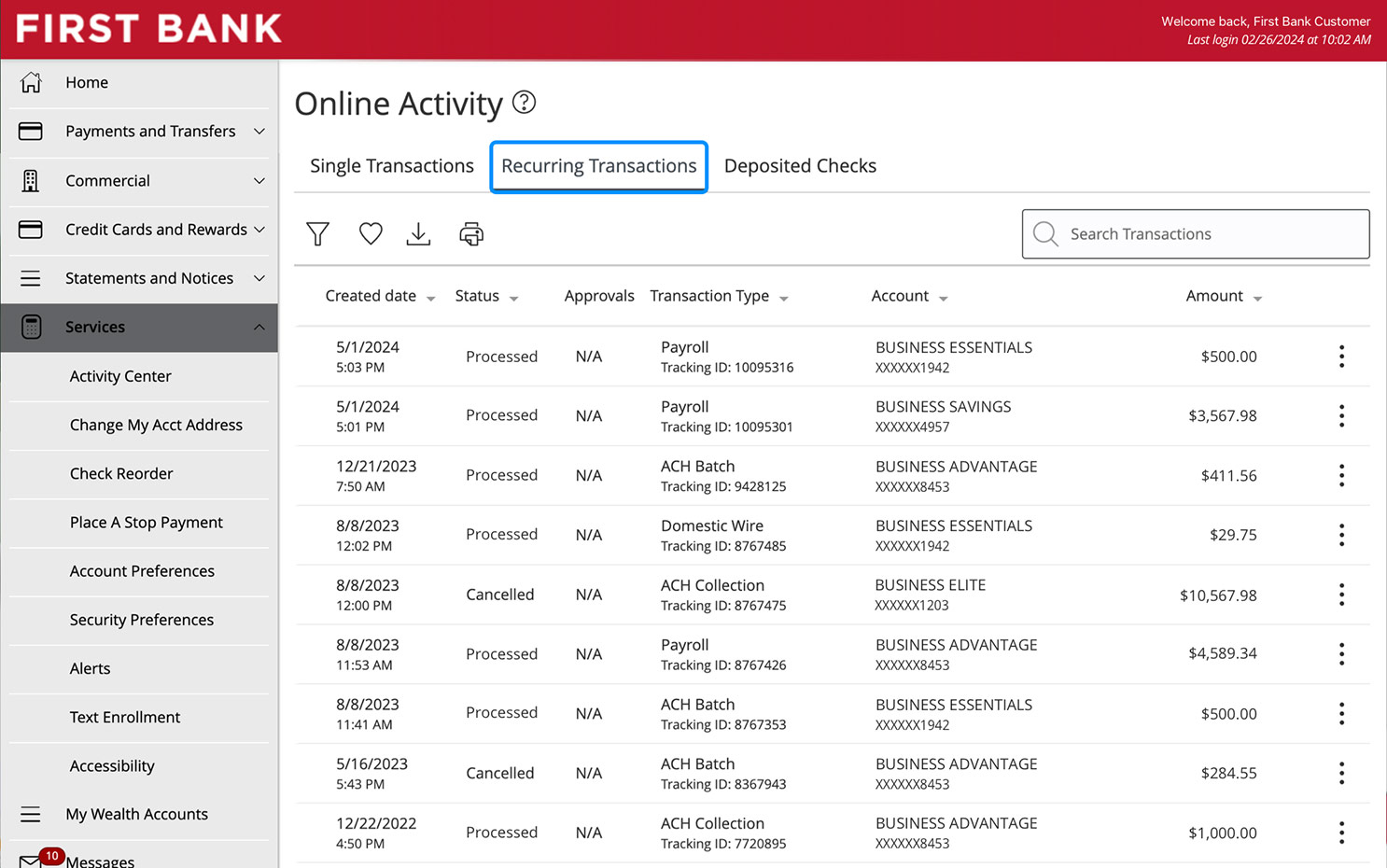
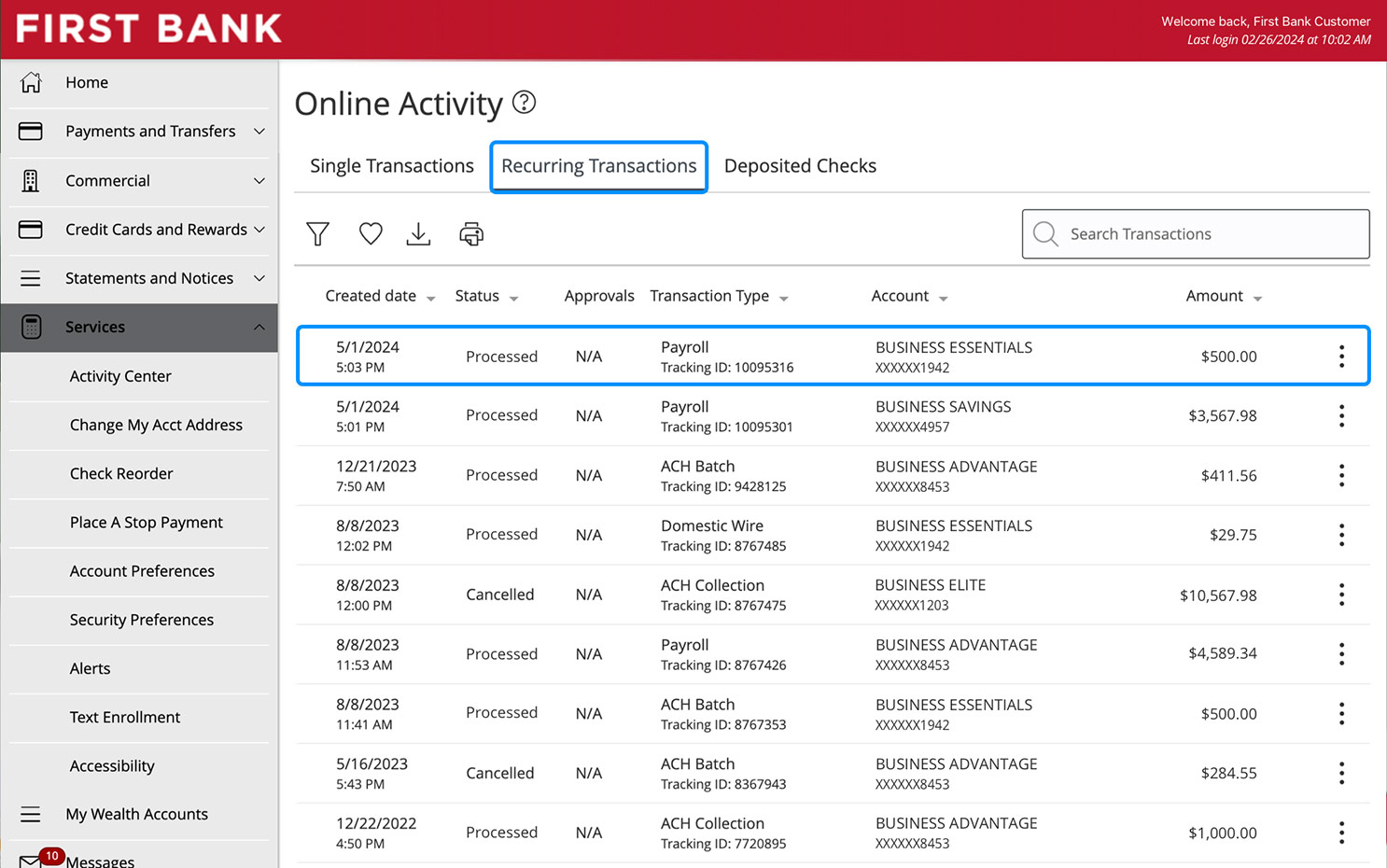
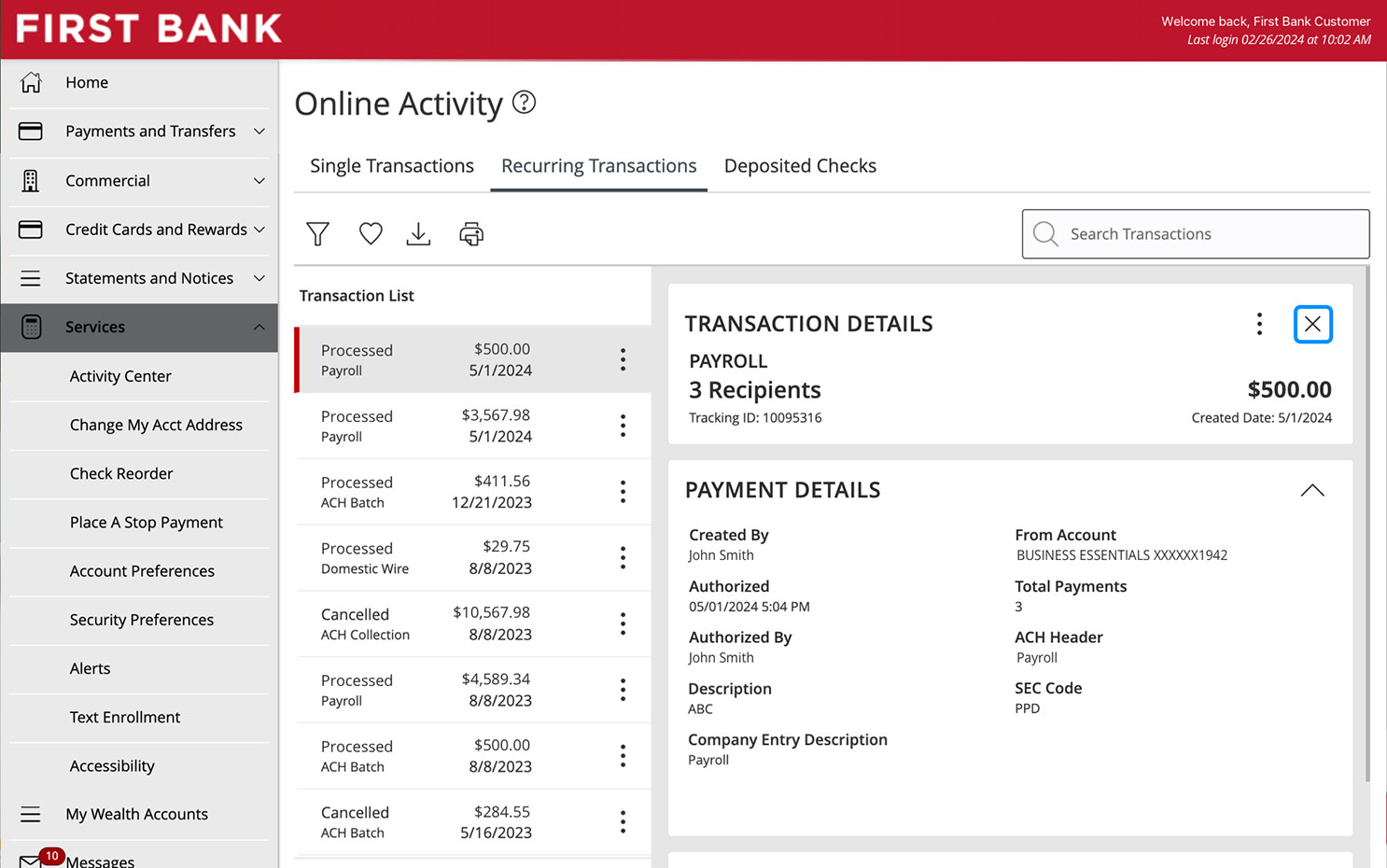
Step 5:
View deposited checks.
Click on the “Deposited Checks” tab to see a list of those checks.
Click on the listing to view more information about that check.
When you are finished, click the “X.”
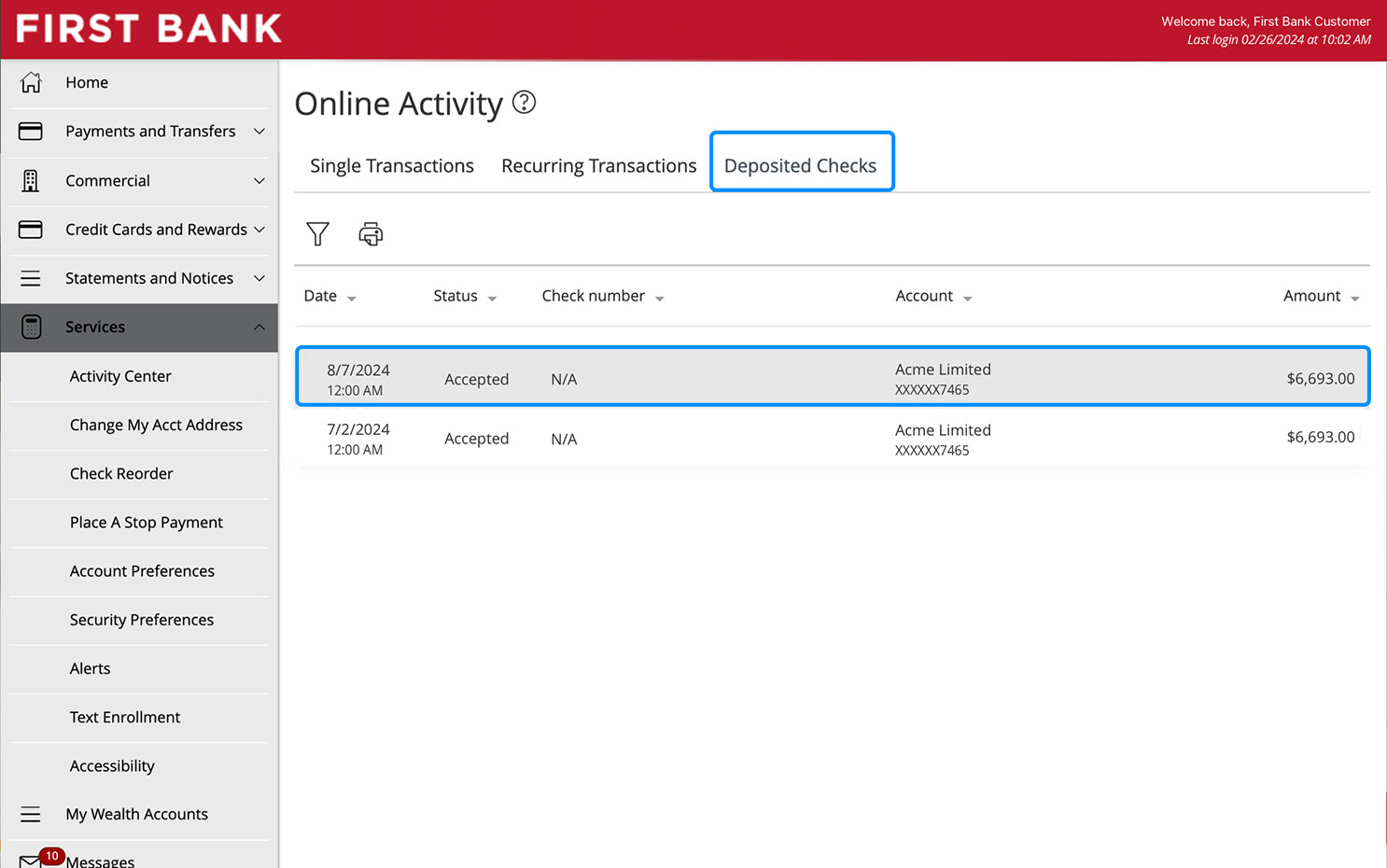
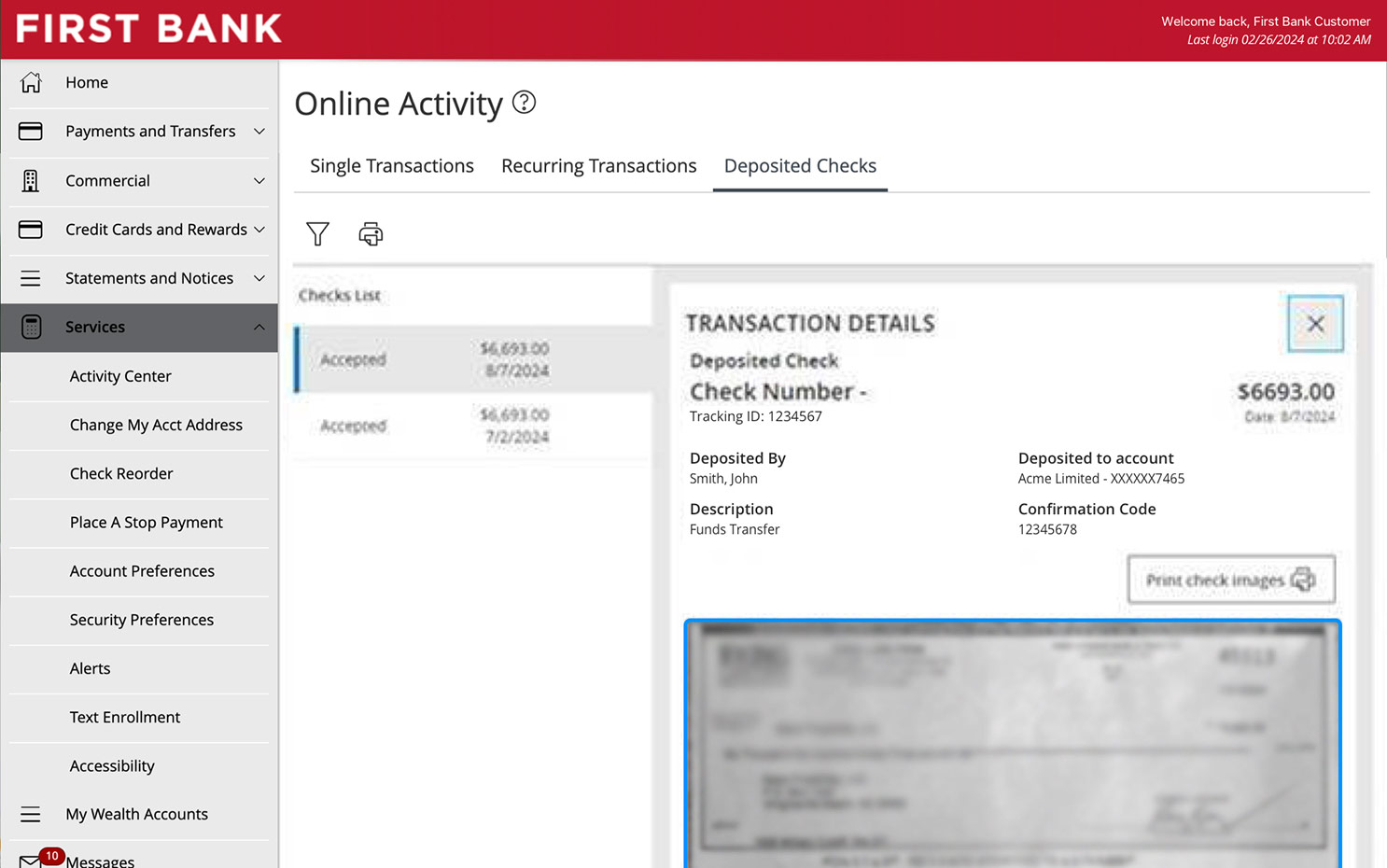
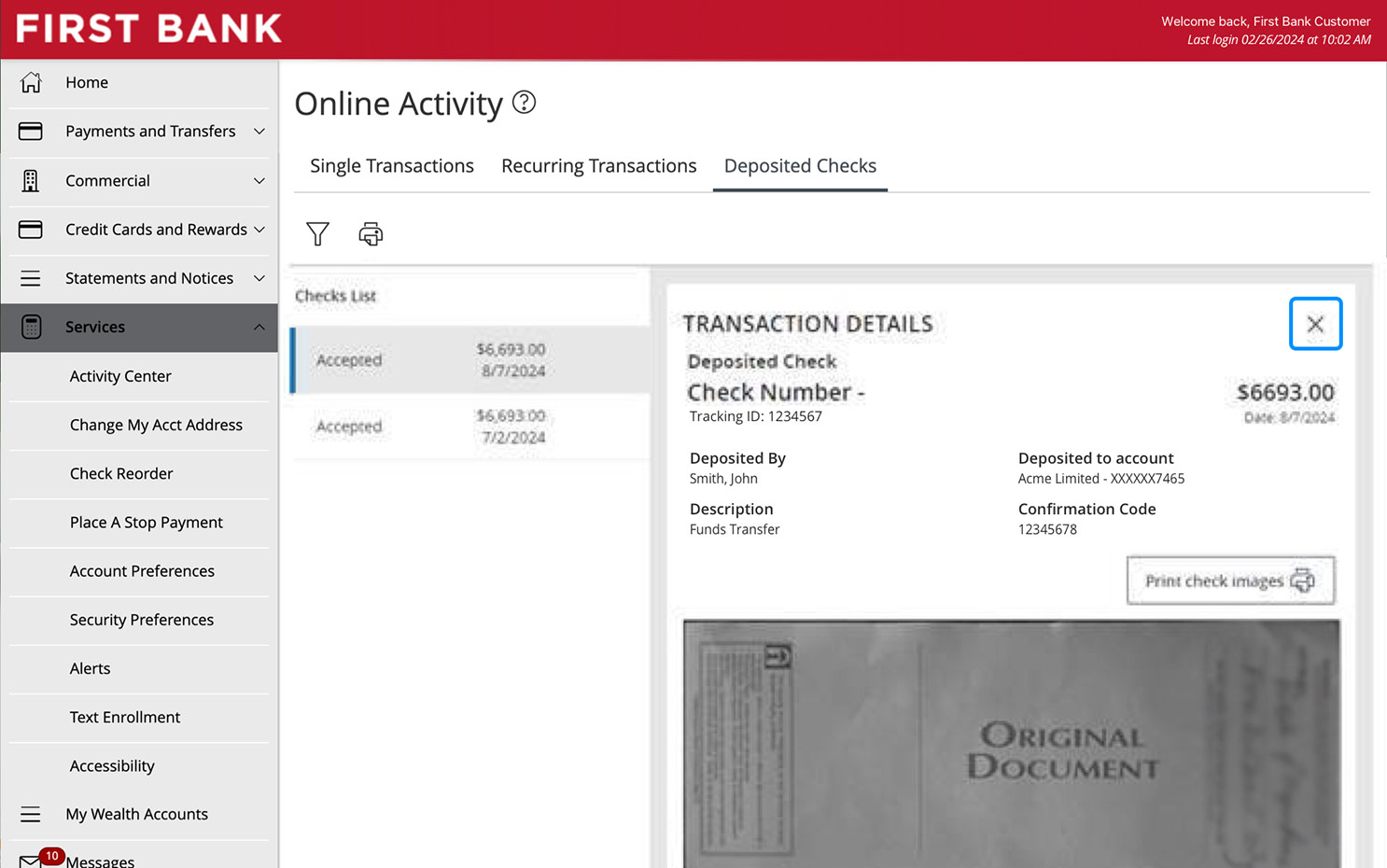
Codes and Descriptions for Transaction Statuses
| Status Code | Status Description |
|---|---|
Drafted |
Transaction needs approval to be sent |
Authorized |
Transaction has been approved, waiting to be picked up and processed by bank |
On Hold |
Transaction is being reviewed by First Bank, customer may receive a phone call to verify specific details |
Processed |
Transaction has been processed successfully |
Cancelled |
Cancelled transaction |
Host Failed |
Transaction failed to process, contact First Bank |
Accepted |
Deposit has been approved and deposited to account (Mobile deposit) |
Rejected |
Deposit has been cancelled (Mobile deposit) |
Pending Review |
Deposit transaction is being reviewed by First Bank, no immediate action needed (Mobile deposit) |
Have questions or unsure where to start?
Contact your Treasury Services rep, or one of our support teams below, for help or to schedule personalized demos.

