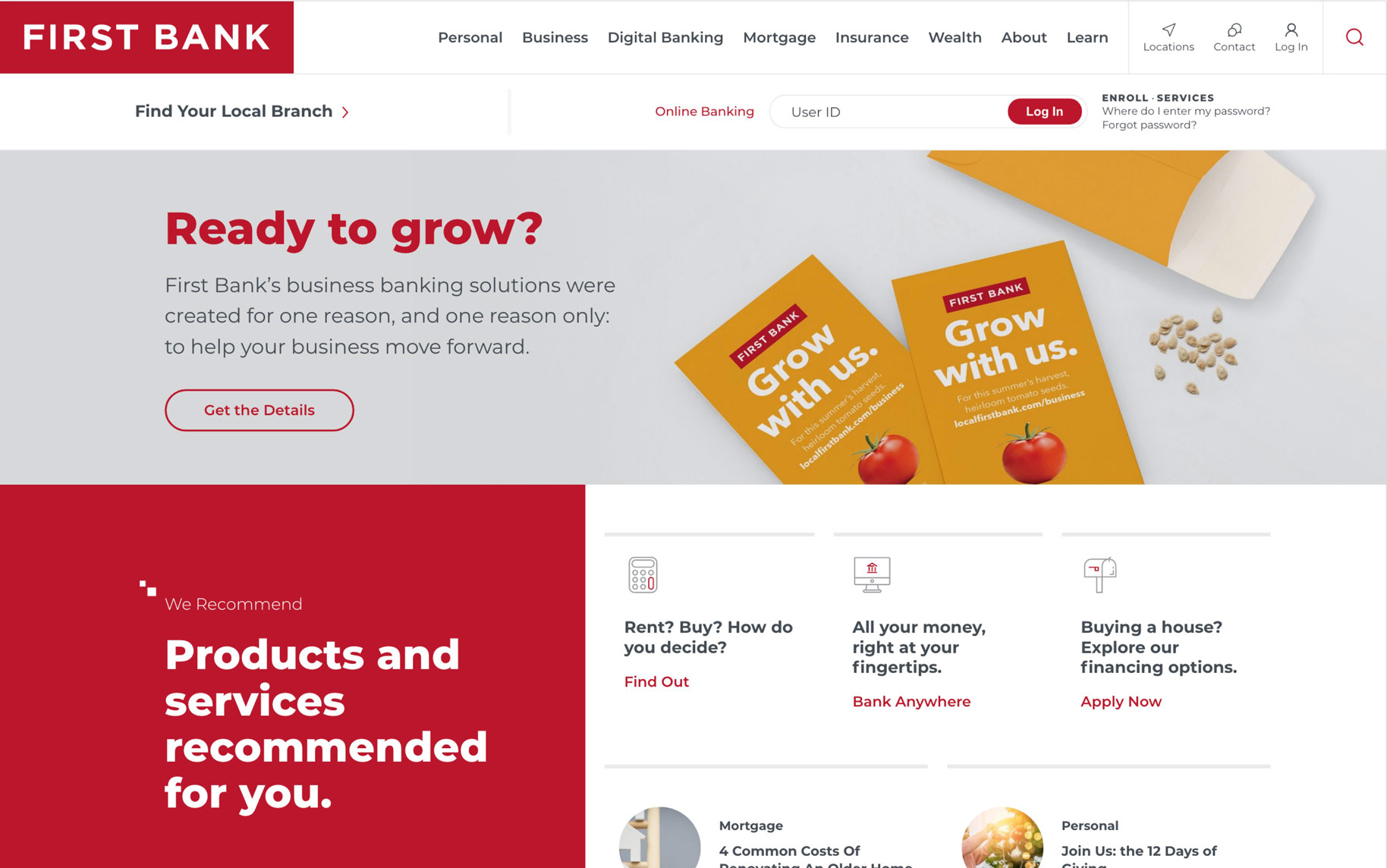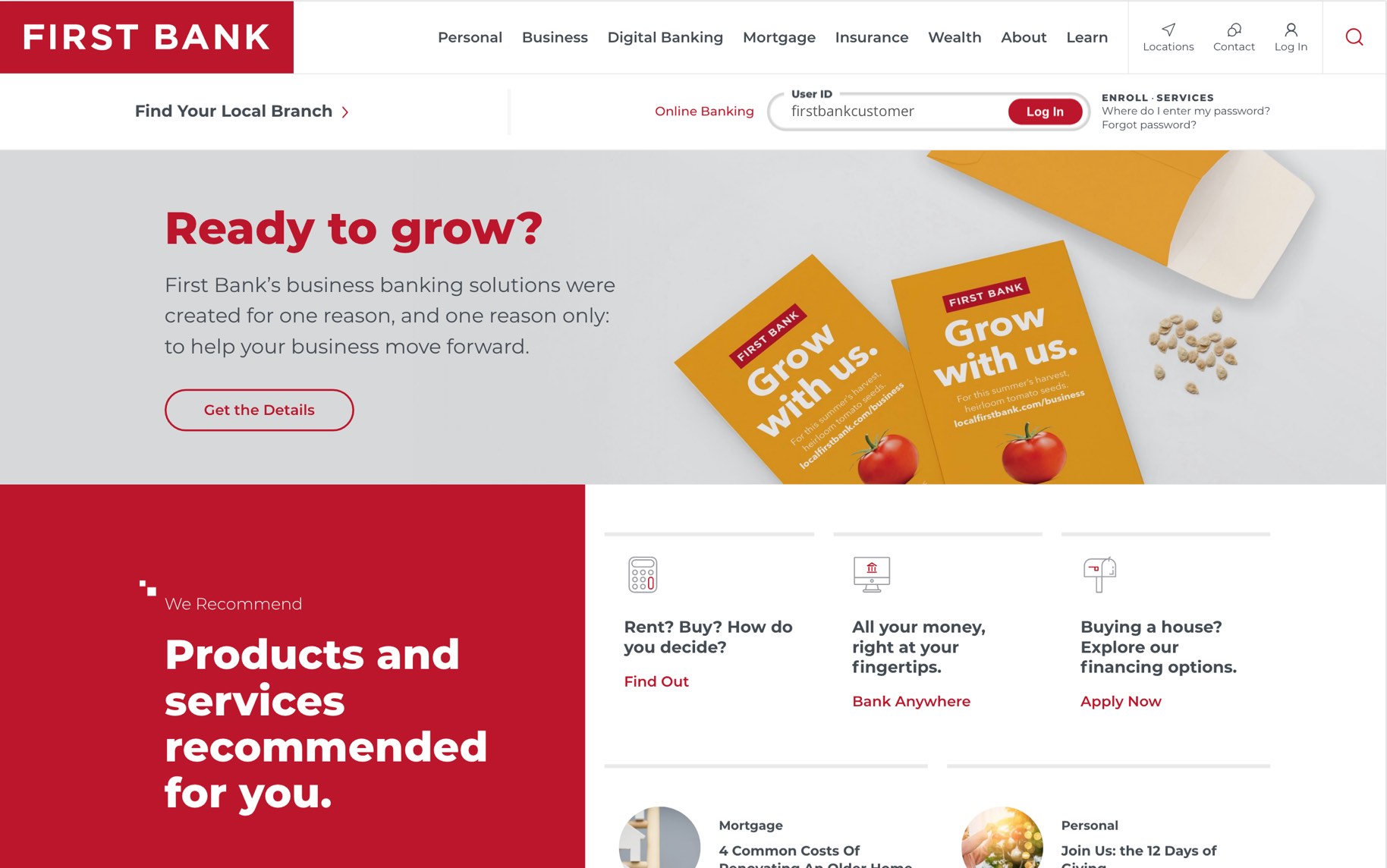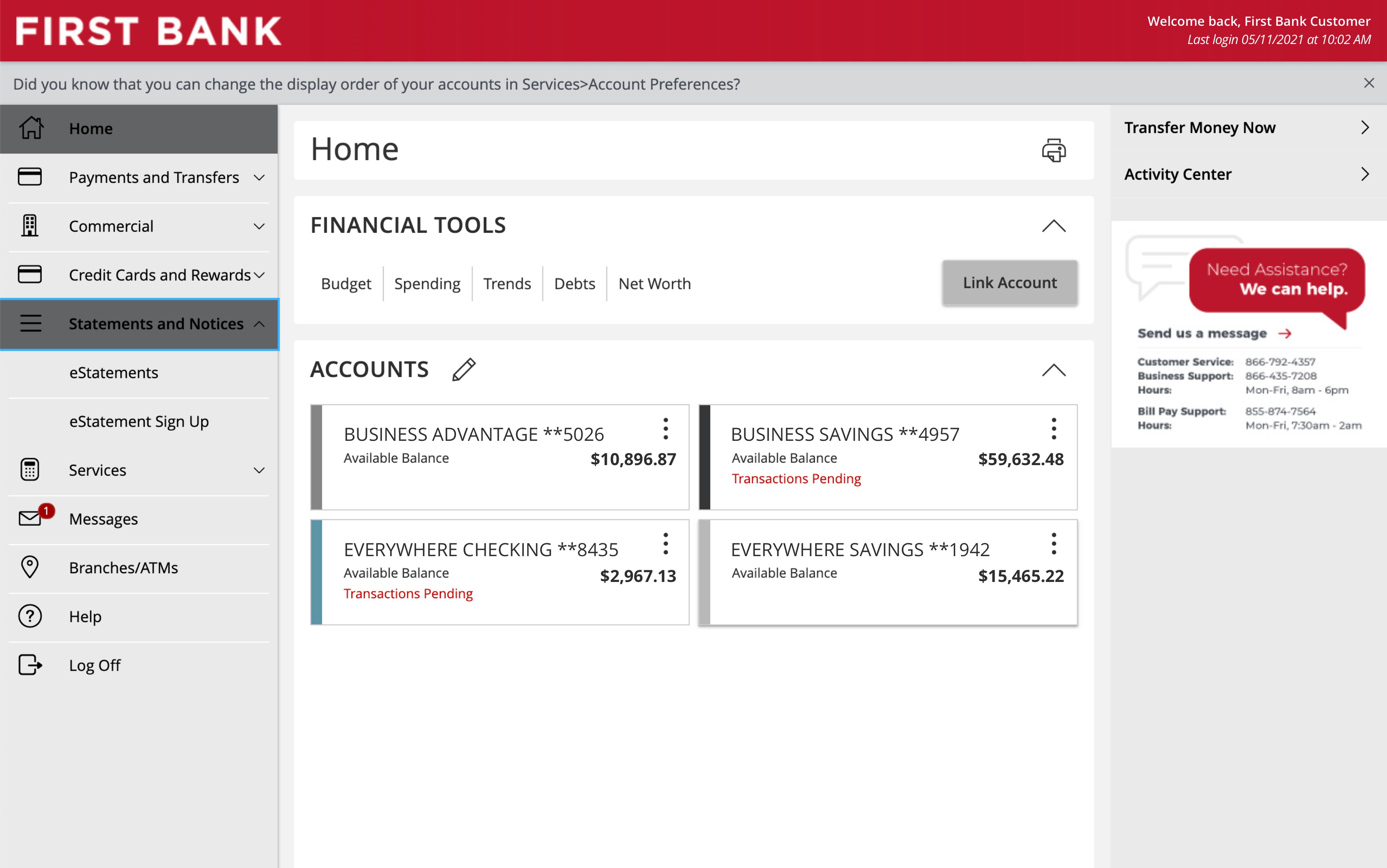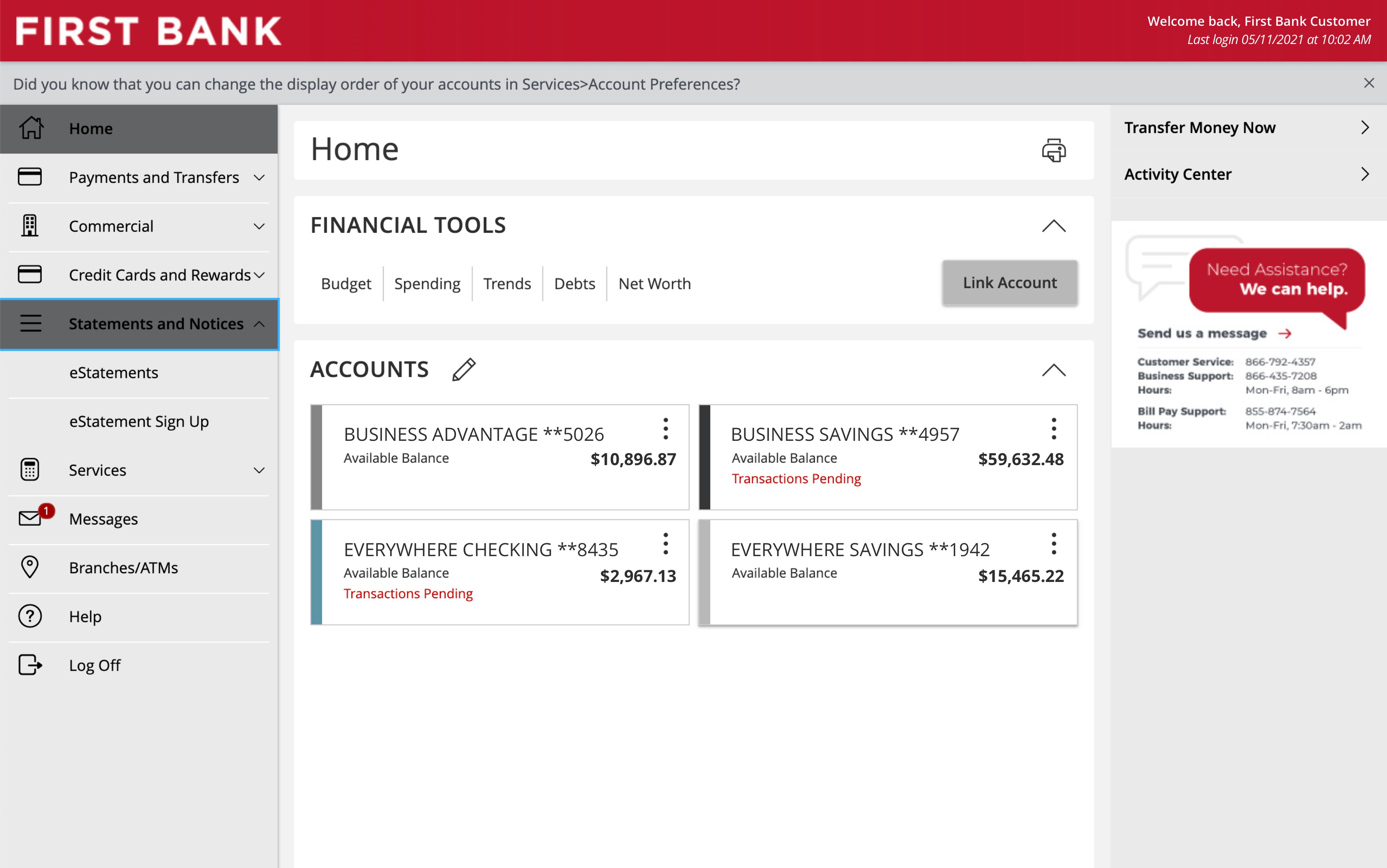eStatements Demo
Access your statements to review, save, or print.
Step 1 Log in to online banking.
When you enrolled in First Bank digital banking, you created a Login ID and Password. Enter that information in the corresponding screens and then click the “Log In” button. Next, you will be asked to enter your password, then click “Continue.”
Step 2 Sign up for eStatements.
From the menu on the left, select “Statements and Notices” and click on “eStatement Sign Up” from the dropdown.
Step 3 Review the disclosure.
Read the eStatements disclosure carefully. If you agree, scroll to the bottom to find the six-character code and enter it in the “Confirmation Code” box, then click “Continue.”
Step 4 Confirm notification email.
Enter the email address where you’d like to receive notifications about new eStatements and click the “Accept” button.
Step 5 Navigate to eStatements.
After confirming your email, you will be taken back to your dashboard. To access your eStatements, from the menu on the left select “Statements and Notices” and click on “eStatements” from the dropdown.
Step 6 Select the account you’d like to view.
All of your accounts with eStatements are listed in this view. Select an account to see all of its eStatements.
Step 7 Select the eStatement you’d like to view.
All of the account’s statements from the last 18 months are listed in this view. Click on the desired eStatement to show its details.