Zelle® Send Demo
Digitally send money to friends, family and others you trust.


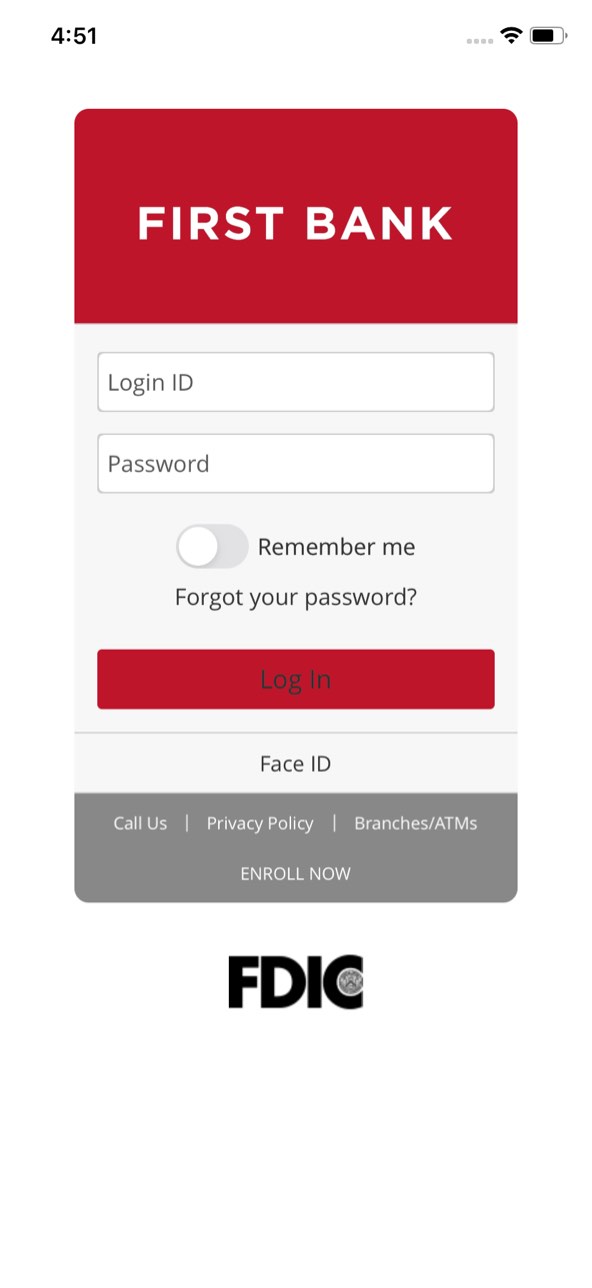


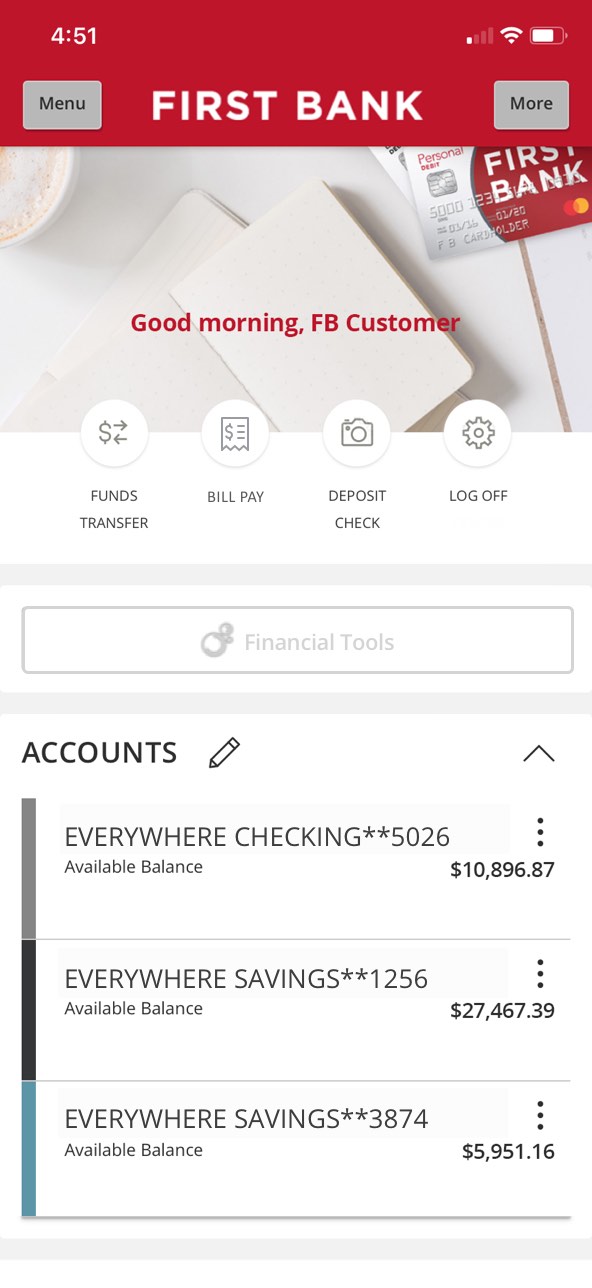
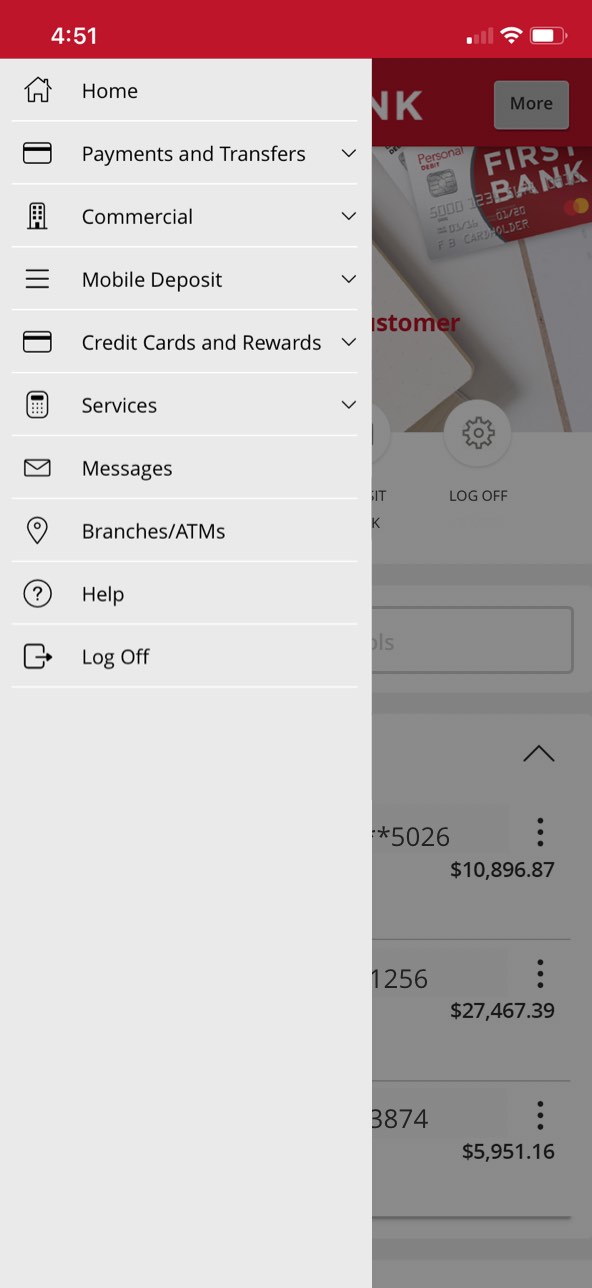
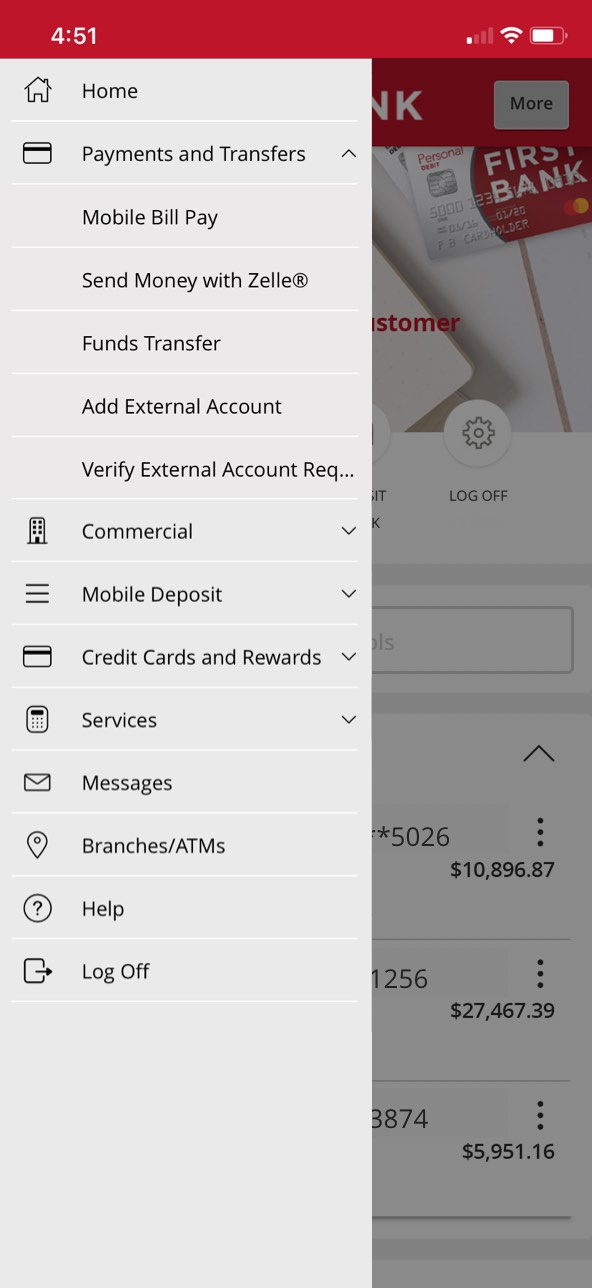


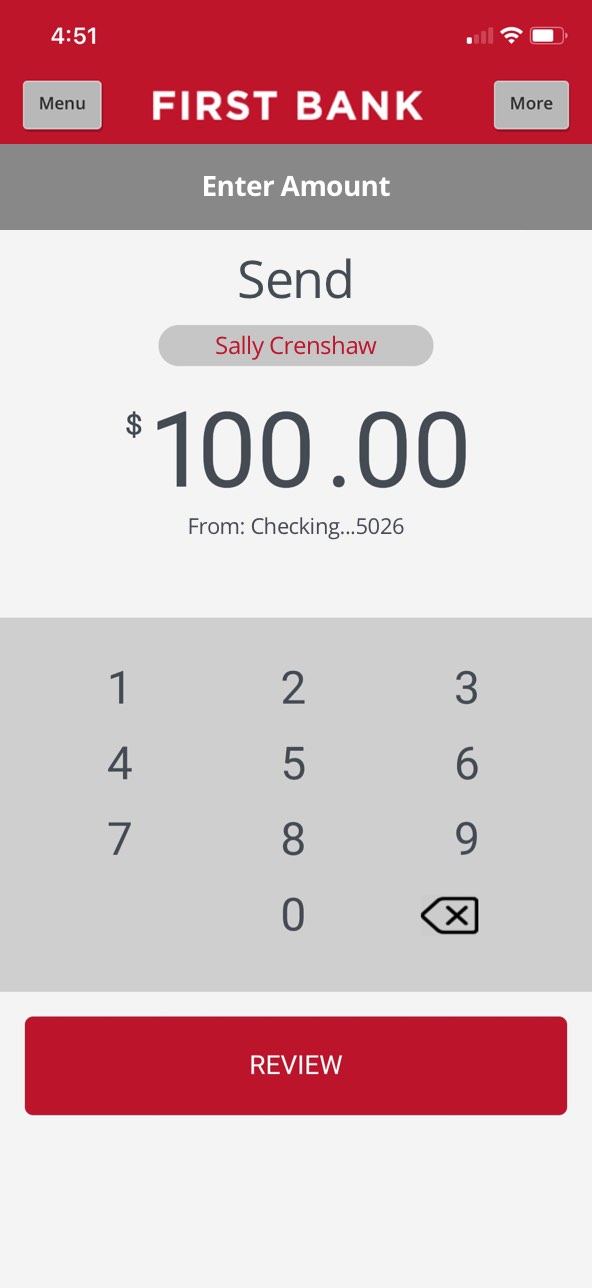



Step 1 Open the mobile app and log in.
When you enrolled in First Bank digital banking, you created a Login ID and Password. Enter that information in the corresponding boxes in the app and then tap the “Log In” button.
Step 2 Navigate to Send Money with Zelle®.
Tap on the “Menu” button in the upper left corner. From the dropdown menu, select “Payments and Transfers” and then tap “Send Money with Zelle®.”
Step 3 Tap Send.
To send funds to someone else, tap the “Send” button.
Step 4 Select the Contact(s).
From your contact list, choose who you want to send money to and tap their name(s).
Step 5 Enter the dollar amount to send.
Type in the amount of money you are sending to your contact, select the account you’d like the money to be withdrawn from, then tap “Review.”
Step 6 Enter reason note then tap Send.
Type in a description of what the sent money is for, then tap the red “Send” button at the bottom.
Step 7 Confirm the send.
A final confirmation popup will appear. Once you have confirmed the details are correct, tap on “Yes” to complete the send.
Step 8 Tap the All Done button.
To end the process, tap the “All Done” button and your contact will be notified.