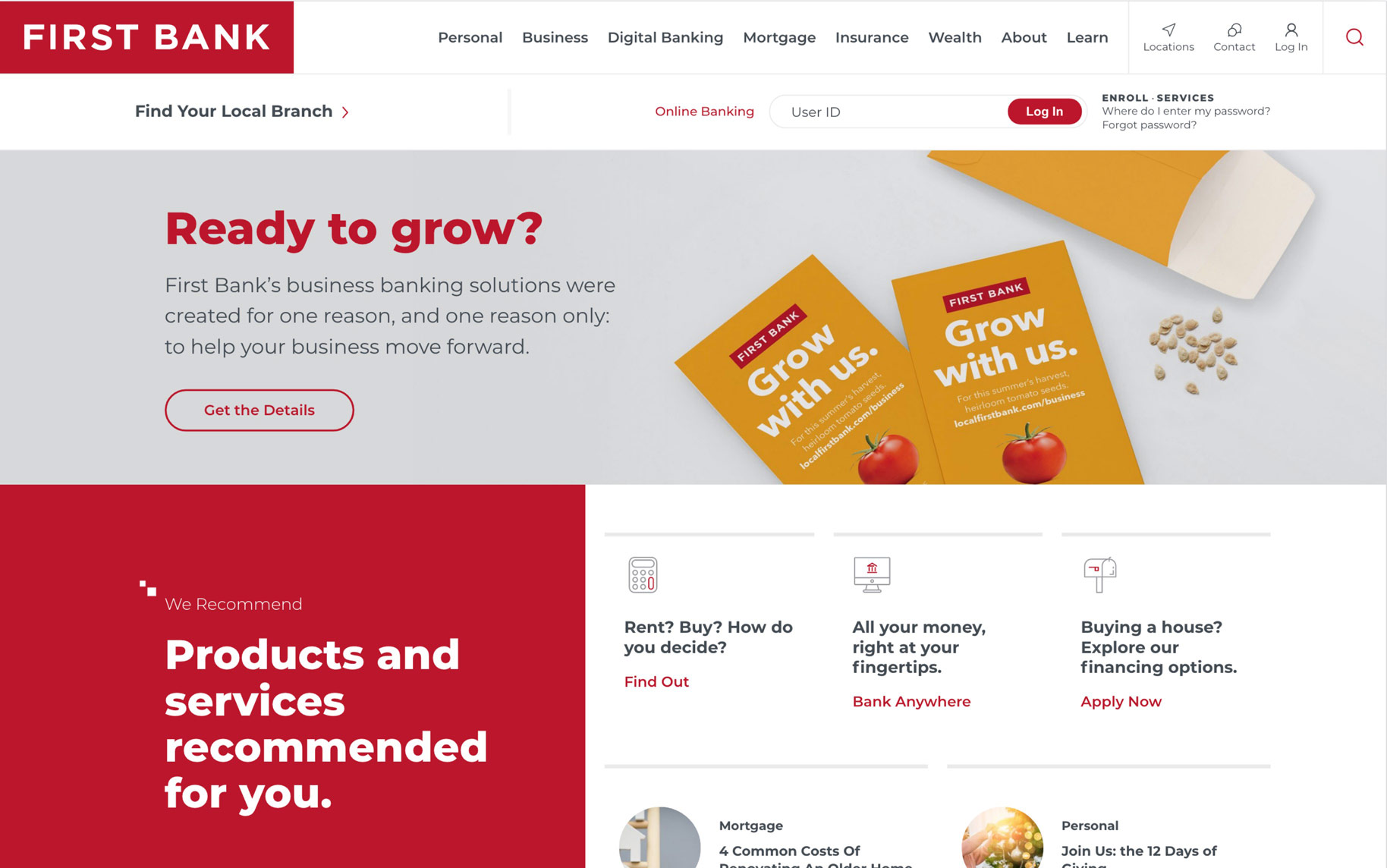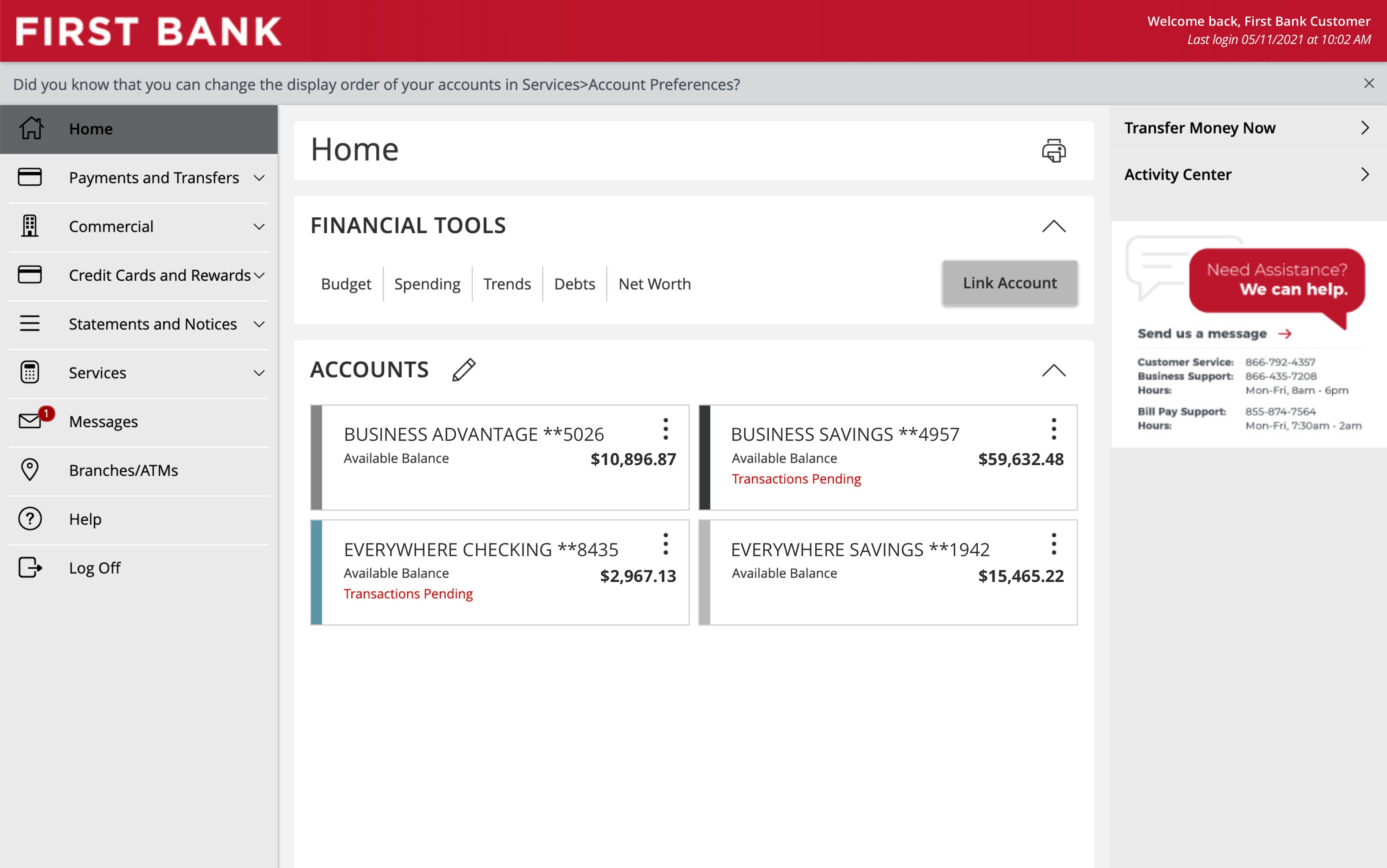Bill Pay Demo
Online bill pay makes it quick, easy, and convenient to pay your bills.
Step 1 Log in to online banking.
When you enrolled in First Bank digital banking, you created a Login ID and Password. Enter that information in the corresponding screens and then click the “Log In” button. Next, you will be asked to enter your password, then click “Continue.”
Step 2 Navigate to Bill Pay.
From the menu on the left, select “Payments and Transfers” and click on “Bill Pay” from the dropdown.
Step 3 Add a Payee.
To add a payee, you can select from the list of popular billers or use the search bar to find a company.
Step 4 Enter Payee info.
Type in the Payee’s name, account number, and ZIP code. Then click “Next.”
Step 5 Enter details to schedule payment.
From your list, locate the payee you’d like to pay. Type in the dollar amount to pay. From the “Pay from” box, click the dropdown arrow and select the account you want the funds to come from. Next, click the calendar icon to choose the date you want the payment to be sent. Note that a minimum of one business day is required to deliver funds.
Step 6 Review and confirm the payment.
Click the “$ Pay” button. A summary of your payment schedule will be provided, and if all of the details are correct, click “Submit.” You will see a confirmation with the final details which you can print if you’d like.